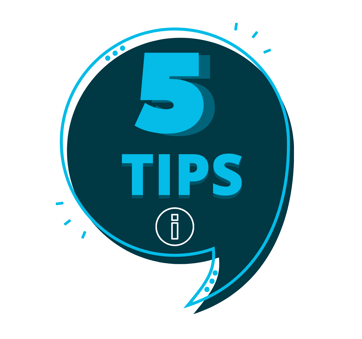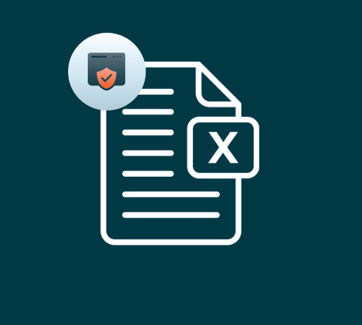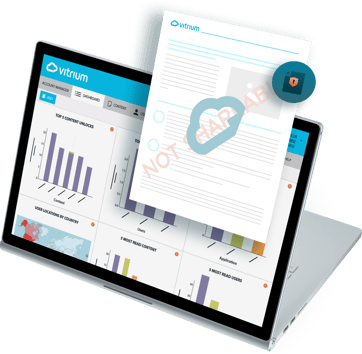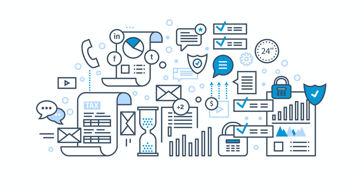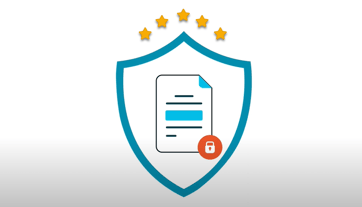If you wonder: How do I protect my content? How do I choose DRM software? How can I leverage DRM protection? We've got the answers for you.
Vitrium Advanced DRM: Concurrent Users Limit
Your digital content is valuable and should always be kept secured. You need to make sure that only authorized users have access to DRM protected content, and should look for solutions that provide advanced DRM settings and policies. These will enable you to determine who can access content and how they can access it, giving you complete control.
With this aim, we developed our new Concurrent Users Limit* feature. This new setting provides an extra layer of security to your content, as it effectively prevents a single account being shared between multiple end users. By setting a concurrent users limit, you deter end users from sharing their credentials with unauthorized users, thus keeping your content exclusive and protected.
How The Concurrent Users Limit Setting Works
This setting works by restricting the amount of people that can access a protected file at the same time while using the same credentials. Once the concurrent user limit is set for a specific file, it can only be accessed by the number of users indicated in the concurrent user limit field.
For example, if the concurrent user limit is set to 1, then only one user can access the document link to the web viewer at a time. If a second person tries to access the document link with the same credentials, then the first person who logged into the file will get kicked out, following the "first in first out (or FIFO)" method.
In this case, even if an authorized user shares their credentials with someone who is not paying for content, or is not authorized to view it, access will be restricted. Content will remain secured and exclusive, and users will be deterred from attempting to provide access to others.
How to Enable the Concurrent Users Limit in Vitrium
This setting is available to all Vitrium customers. To enable it follow these simple steps:
- Access your admin user portal and go to your “settings” tab
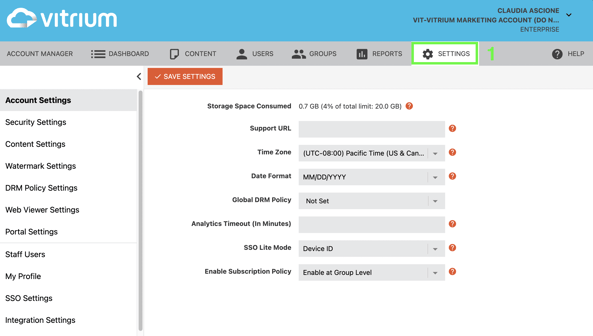
- Click on "DRM Policy Settings" and select the policy you want to edit (or create a new one)
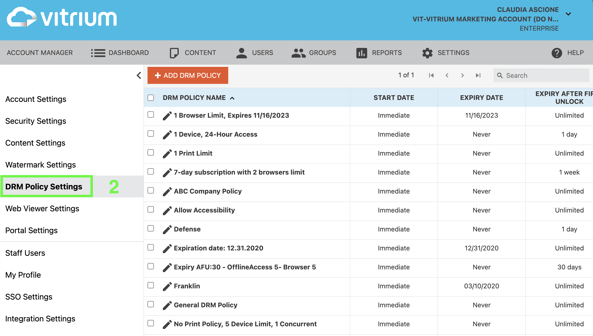
- In the "General Settings" tab, select the user limit for that specific policy
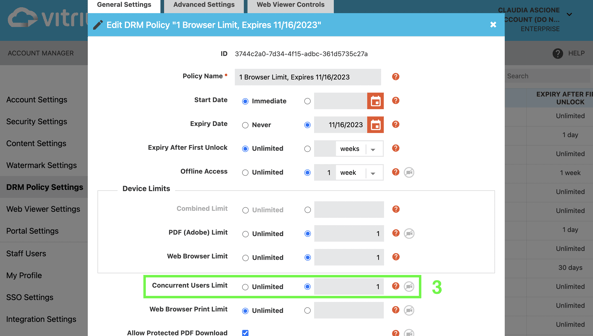
The concurrent users limit you've just set will be tied to any document which has that specific DRM Policy applied to it.
This new DRM setting adds an extra level of security to your content protection strategy. If, for example, we look at an education setting: The student (Student 1) with the account credentials logs in to access content they've paid for, they share their credentials with a classmate (student 2) who did not purchase the content. Student 2 logs in and Student 1 is kicked out of the account. This deters students from sharing credentials.
We are continuously adding new features to our product to ensure we provide the highest degree of security to our customers, paying special attention to their needs and their different workflows and use cases! This is just one of the many updates we've made to our software based on the feedback of our valued customers.
If you'd like to learn more about this feature don't hesitate to contact us, we'll be happy to answer any questions you might have.
*Concurrent users limit is only available for documents.