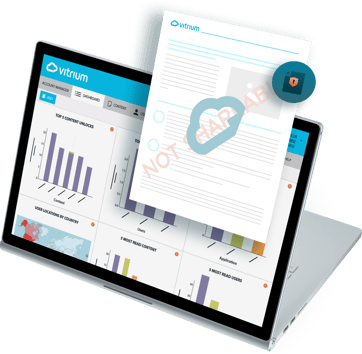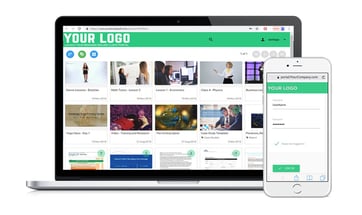Protect your image files with Vitrium and gain insight into how files are accessed, used, and distributed. Upload your copyrighted, confidential, or revenue earning images to Vitrium Security and apply DRM controls.
Vitrium DRM: How We Protect Excel Files
Your digital content is always secure with Vitrium. Vitrium enables its users to protect multiple file formats and share these files with their users. Customers use our DRM software to protect hundreds of thousands of files, including large files, files with complex graphs, and files with high resolution images. Vitrium converts these different formats into two encrypted, uneditable formats: secure web viewer, and protected pdf.
One of the formats Vitrium software can successfully protect is Excel files. Excel has a significant popularity and dominance in the market, and is used by organizations in all kinds of industries. It's versatile and flexible, allowing users to analyze data, perform calculations, automate tasks, and much more. The pervasiveness of Excel in the market makes the ability to protect these files a top priority.
However, there's an extra degree of complexity added when using DRM software to protect Excel files, and the process varies depending on the specific needs of each customer. Here are some of the ways Vitrium addresses the issues that arise when protecting Excel files:
1. Fully locked, read only file:
If a user wants to fully lock and protect Excel files and wants their members to only be able to view the content, Vitrium uses its regular upload and encryption process. The content Settings and DRM settings in our platform will work perfectly for this. A crucial tip we like to give all our customers is to make sure that their Excel page set-up will look good once it's converted to our Web Viewer format. A quick test users can run is to go to "Page Layout", then select the "Print Preview" option and change the layout, fit to size, or change other details so that all their columns will look right in the web viewer. This article on Microsoft's website might be helpful.
2. Secure delivery, editable file:
If the aim is to send the Excel file in a secure way, but it's okay if the original (unprotected) file is downloaded for editing, then we suggest using Vitrium's "Special DRM" setting called "Allow Unprotected File Download." This feature has to be enabled on the account by the Vitrium team, and it will allow the administrator to activate it in the DRM Policy Settings tab.
Users who enable the Allow Unprotected File Download feature have to pay special attention to their DRM Policies, as they want to ensure that this is applied only to their Excel files, not the rest of the content they have uploaded and protected with Vitrium.
3. Hybrid file, secure delivery:
Lastly, if customers are looking for a hybrid where Excel files can be sent securely and users are allowed to manipulate only certain parts of the document, we suggest combining Excel's own protection measures with our DRM. Excel's security tools will allow whoever is distributing content to protect specific cells, columns, or rows of data, while keeping other parts of the file editable.
Once the security measures have been set up in Excel, the file can be uploaded to Vitrium and converted to our web viewer. With Vitrium's DRM policy "Allow Unprotected File Download" the user will be able to download the original file directly from Vitrium. The downloaded file will have the security measures that were set in Excel embedded in it. Excel files will be delivered securely, and only accessed by authorized users. Users will be able to edit certain parts of it, while keeping the protected data uneditable.
We understand the widespread presence of Excel, and the subsequent importance of offering our customers the option to keep these files secured. It is one of the most widely used file types among a variety of industries. For these reasons, we continuously work to develop best practices for users wanting to keep their files secured while easily distributing them to their authorized users.
If you'd like to learn more about protecting Excel files with Vitrium DRM, don't hesitate to contact us, we'll be happy to answer any questions you might have!