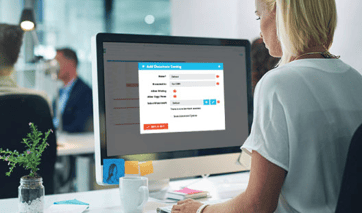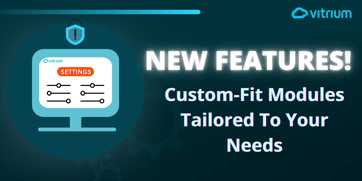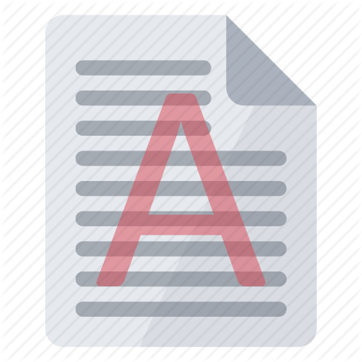Document Protection and DRM for Associations and Member-based Organizations
6 Steps for Getting Started with Vitrium Security DRM Software
This guide outlines the 6 essential steps to configure your Vitrium Security DRM account. We've included easy-to-follow instructions with our short video clips. These steps are designed for those with a trial account or new to Vitrium. If you require more in-depth insights or written documentation, please refer to our Admin Manual here. If you have any questions, be sure to reach out to the sales person you're working with or Vitrium's support team as we're committed to your DRM success!
- Configure Settings (DRM, Content & Watermarks)
- Add Users & Groups
- Upload Your Content
- Assign Permissions
- Distribute Content
- Review User Activity
NOTE: Some steps may differ if you plan to integrate Vitrium DRM with another system or set up SSO.
1. Configure Settings (DRM, Content & Watermarks)
In your Vitrium account, go to the SETTINGS tab where you will find a wide range of settings you can apply to your account. We won't go through all of them in this Getting Started Guide, but we will focus on the 3 main settings that you should start with (and it's important to start them in this order too):
Watermark Settings
Watermarks are quite easy to set up and they provide that first level of control you can apply to each file you upload into Vitrium. You can add your own text and insert a variety of different dynamic variables including username, user ID, date, time, IP address, and much more. You can change the color, font, size, opacity level, and placement of the watermark.
![]() Watch this video to learn how to Create a Watermark:
Watch this video to learn how to Create a Watermark:
Content Settings
Once you’ve created your Watermark Setting, the next step is to define your Content Settings as you'll need to add a Watermark to add to your Content Settings. These are file-specific settings (print, copy & annotation controls for documents, or resolution controls for video) that will apply to all users, although the DRM Policy Settings does include a couple of overrides. ![]() Watch this video to learn how to Create a Content Setting for Documents:
Watch this video to learn how to Create a Content Setting for Documents:
DRM Policy Settings
These are settings that control the rights and restrictions for the users who will be accessing your content. You can assign different DRM policies to different users or groups. Vitrium's DRM software offers one of the most extensive DRM settings in the marketplace. Here's just a sample of what we offer:
| General DRM Settings | Advanced DRM Settings | Web Viewer Controls |
|
|
|
![]() Watch this video to learn more how to set up the General DRM Settings:
Watch this video to learn more how to set up the General DRM Settings:
![]() Watch this video for a deeper dive into Device Limits, one of Vitrium's most popular DRM settings:
Watch this video for a deeper dive into Device Limits, one of Vitrium's most popular DRM settings:
2. Add Users and Groups
Once you have your main settings configured, you'll want to add Users and Groups. The USERS tab in Vitrium refers to "end users", the individuals who will be unlocking or accessing your protected content. These are different from the "staff users" which are managed in the SETTINGS tab of Vitrium.
![]() Watch this video to learn how to Add Users in Vitrium:
Watch this video to learn how to Add Users in Vitrium:
![]() Watch this video to learn how to Add Groups in Vitrium:
Watch this video to learn how to Add Groups in Vitrium:
3. Upload Content
We finally get to the part you've probably been waiting for....uploading your content! When you upload your various files, it's important to note they will be converted into Vitrium's encrypted formats:
| For Documents & Images | For Videos | For Audio Files |
|
|
|
![]() Watch this video to learn how to Upload Content in Vitrium:
Watch this video to learn how to Upload Content in Vitrium:
4. Assign Permissions
You're now ready to assign permissions to your content. Always remember this important rule: You must apply a DRM policy when assigning permissions in order to have a successful unlock. Most first-time admins will forget to assign the DRM policy so that's why we want you to remember this rule!
![]() Watch this video to learn how to Assign Permissions in Vitrium:
Watch this video to learn how to Assign Permissions in Vitrium:
5. Distribute Content
You've now created your settings, added users & groups, uploaded your content, assigned permissions, so now you're ready to distribute your content! There are many different ways to do this in Vitrium so be sure to watch the following video.
![]() Watch this video to learn how to Distribute Content in Vitrium:
Watch this video to learn how to Distribute Content in Vitrium:
6. Review User Activity
The final step in your journey with Vitrium DRM software is to review the User Activity Log in Vitrium. Vitrium offers extensive tracking and insightful data to get a comprehensive analysis of how your end users are accessing and consuming your content.
![]() Watch this video to learn how to Review User Activity in Vitrium:
Watch this video to learn how to Review User Activity in Vitrium:
Next Steps
We hope this Getting Started Guide was helpful to you. There's so much flexibility in the way Vitrium's DRM software can work for you so be sure to reach out and share your use case with us so we can provide you best practice tips and recommendations!