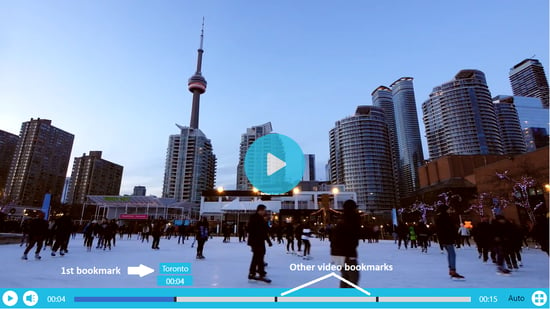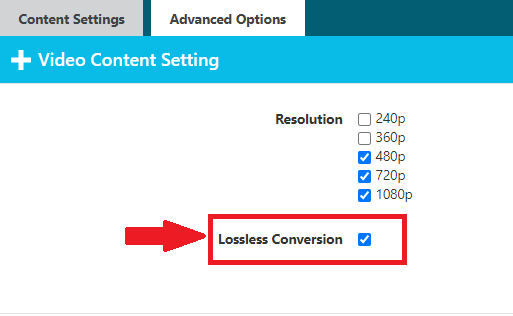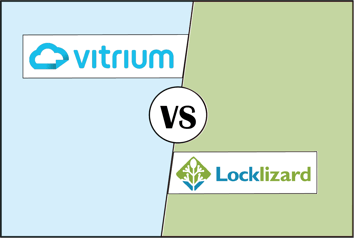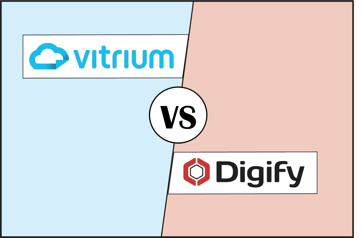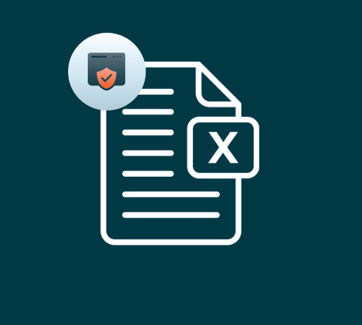Through Vitrium's User Portal content distribution is easier and safer than ever.
New Features for Vitrium's Audio & Video DRM
Vitrium is always working towards improving and updating what is available to our customers. Having a wide array of options is important not only for your use, but to also ensure that the end user experience is smooth and impactful. Below are some of the new features added to Vitrium's Audio DRM and Video DRM capabilities!
Bookmarks on Video Content
When uploading a video in Vitrium, you can now add video bookmarks for users to skip ahead to specific points in your content. This allows you to separate your content into different chapters, sections, or components.
|
Add Bookmarks in Video Content Settings On the Vitrium admin side, go to Video Content Settings, Bookmarks, then set each of your bookmarks at the appropriate time in the video, then click Save & Exit.
|
View Bookmarks in Vitrium Video Player This is how your bookmarks will appear to users: the black marks indicate where the bookmarks appear. The user can hover over each black mark to read the bookmark, then click on it to skip ahead to that part of the video.
|
Last Place Reached on Audio and Video Files
Often, when users access content on multiple devices, they are forced to remember where they left off on one device in order to continue from that point on another device. However, now, when accessing content on multiple devices, users can continue playing from wherever they left off. This will streamline the user experience by allowing them to navigate content easily across all devices.
Offline Access Available for Audio Files
You can now allow your users to listen to audio files while offline. Similar to other files, you can change your DRM policy settings in order to grant certain permissions for offline access, such as the duration of time the file will be available. The content gets saved to the browser’s memory and the user will need to bookmark the URL in order to listen to the audio file when they’re offline or in airplane mode. Allowing your users to have offline access to audio files is another way to improve user experience and make your content easily accessible, while also being secured.
Lossless Conversion to Reduce Storage and Bandwidth
When uploading content to Vitrium, lossless compression allows you to make a video file smaller and easier to work with without sacrificing the quality of the video. This option is ideal to select for videos that don't have a lot of motion in them, such as a video that primarily shows a presentation with some narration in the background, or a video showing someone speaking to a class or talking to the camera, without too much movement.
|
Select Lossless Conversion to Optimize Viewing As the Vitrium admin, set this option in Video Content Settings under Advanced Options. This reduces your total storage and improves the viewing experience for your end users.
|
To learn more about our software and how Vitrium Security can protect your audio and video content, click here to request a free demo!