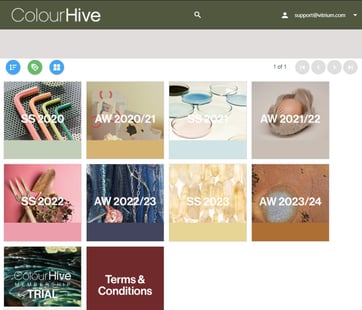Use these tips on how to customize folders in your portal to provide a better user experience to your customers!
Vitrium's Enhanced Filters: Manage Users & Discover Potential Violations
We have added an exciting new feature to the filtering capabilities in our user activity reports to expand your ability to manage users. Use these filters to analyze user activity within a subset of users or groups of users. Determine if there are any inactive users in a specific period of time, learn if recently added users have accessed content, or investigate whether there have been any screen capture violation attempts all with our new filter features.
These enhancements allow you to have a better understanding of your users’ activity, make it easier to manage users and groups, and ultimately provide you with a higher degree of control over your content.
Follow the steps we’ve outlined below to make the most of these tools!
Filter by User Activity: Locate Inactive Users
First, you need to go to the "Users" tab in your Vitrium admin portal.
Choose if you want to apply the filter to all your users, or select a subset of users or groups.
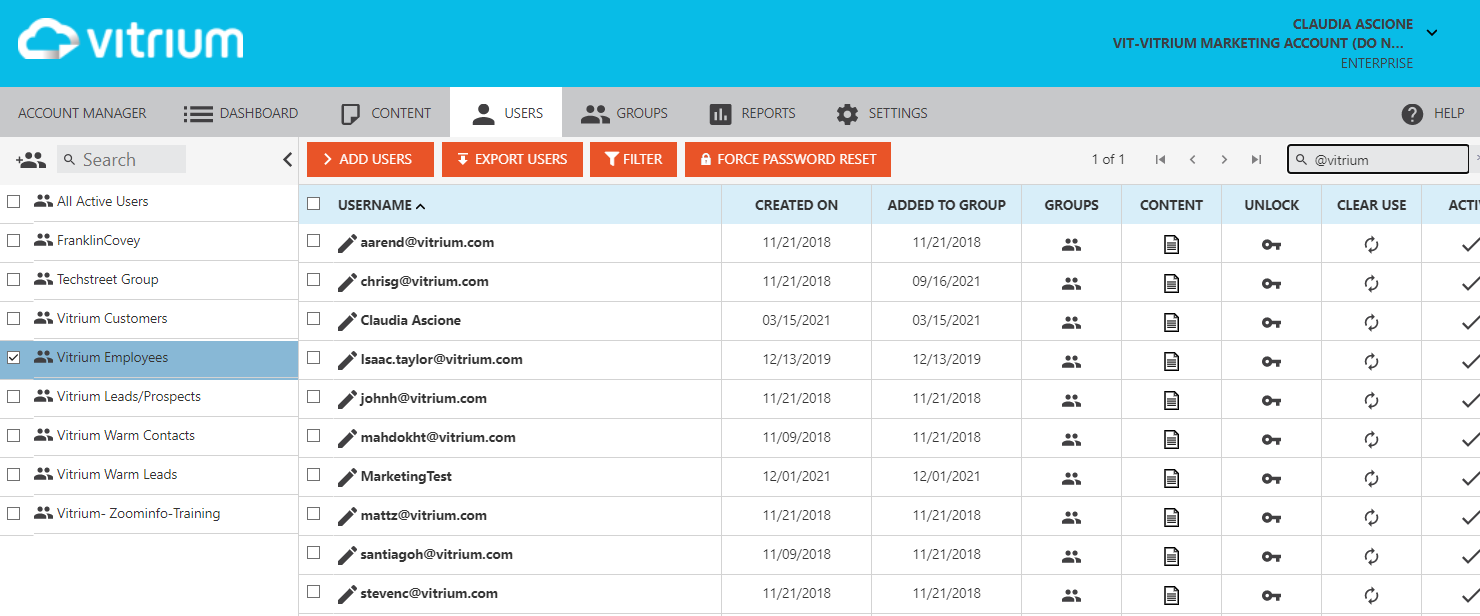
Once you have selected the users you want to look at, you need to click on the "Filter" button in order to choose the filters you wish to apply.
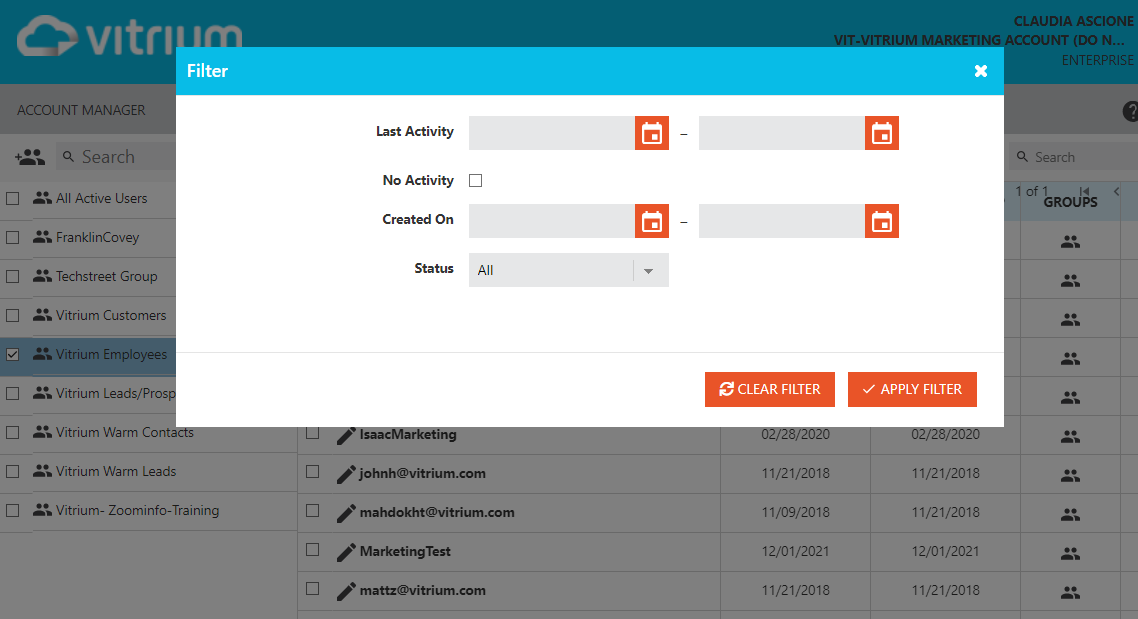
You can set a date range for "Last Activity" and see which users where last active within that range, or you can choose to select "No Activity" and determine whether there are any inactive users in your portal. You can further apply filters to the users you've selected by adding the "Created On" option, which will select only users added within the dates you choose. All these will help you understand inactivity and allow you to make decisions accordingly.
Understanding your user activity could help you prevent spending money to have inactive users in your account, or it could prompt you to perform further analysis to understand why they're inactive. Perhaps you can adjust your content to make it appealing to them, perhaps they had an unpleasant user experience and need assistance.
Filter by Method: Discover Potential Screen Capture Violations
iWe have also added a new "filter by" category in our reports tab. To access this feature, you first need to go to the "Reports" tab in your Vitrium admin portal and select "User Activity Log."
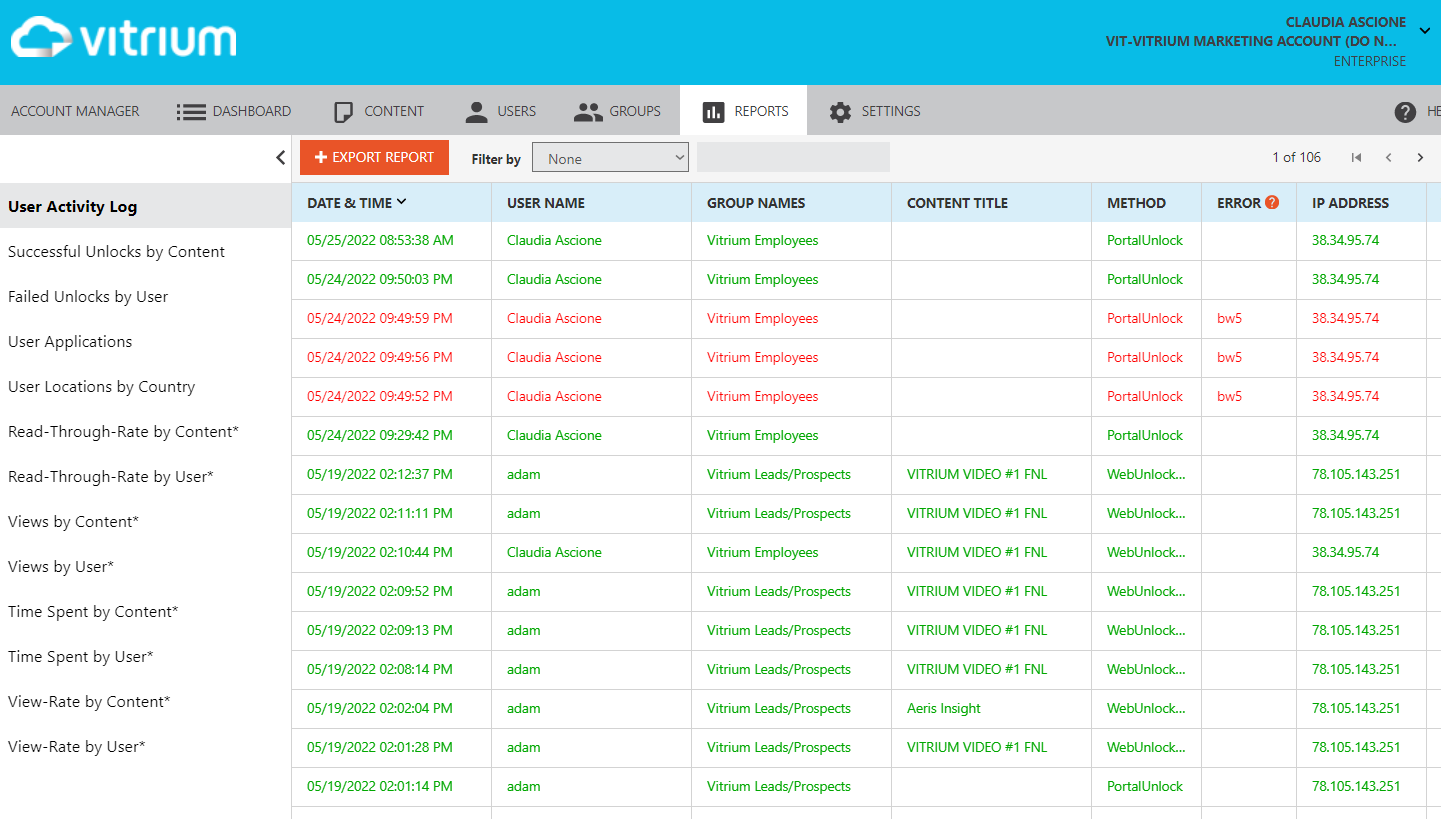
Once your User Activity Log is open, you need to click on the "Filter by" dropdown list at the top of your screen. You'll see a list of many filters to choose from: select the "Method" filter.
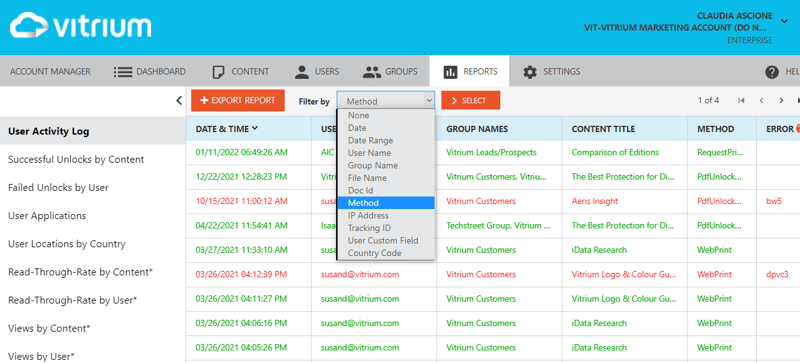
When you click on "Method," you'll see a "Select" dropdown appear beside it. From that list, you can choose any method you'd like to look at. If you select "PrintScreen," you will be able to see any attempts to screenshot your content that have been made.
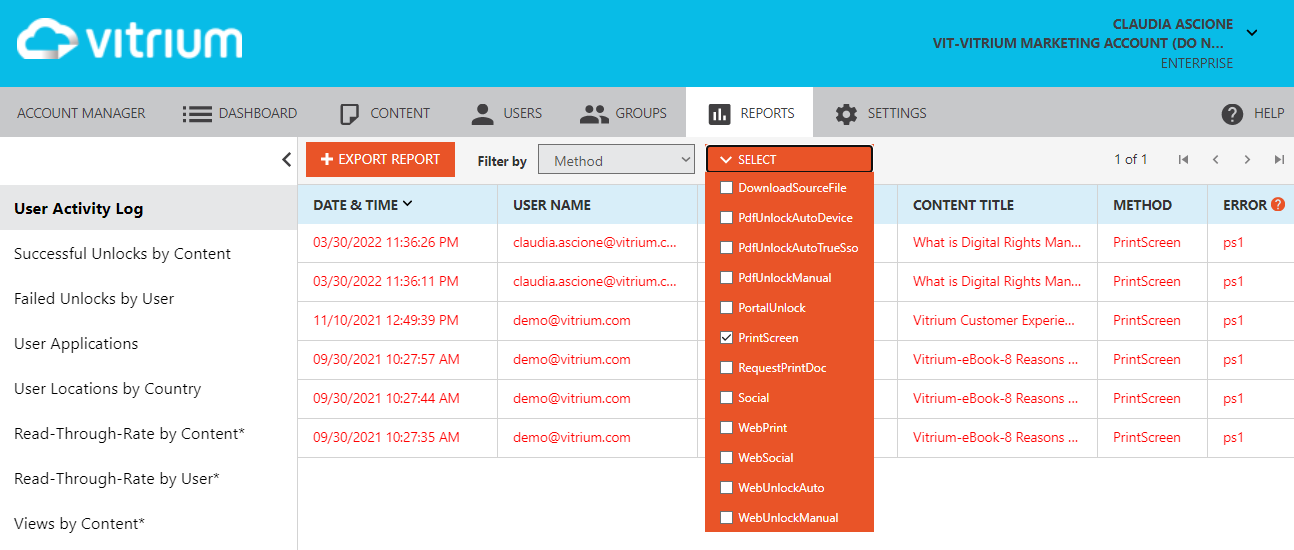
With this filter you will get detailed information. You can see the user name and any group they belong to, the date and time, and the file they tried to screenshot. You can also see the device and location from where the content was accessed. This information enables you to pinpoint possible threats to the security of your content, giving you complete control over your users and your content, permitting you to loosen or tighten your DRM settings however you see fit.
These enhancements we've made to the filters in our user reports are just a couple of the many ways you can ensure your content is thoroughly protected and your users are well managed!
Check out this brief guide on Vitrium's watermarks to help you keep your content exclusive and prevent copying or sharing.
If you'd like to learn more about these feature don't hesitate to contact us, we'll be happy to answer any questions you might have.