FAQ Category: Login Forms
Get your questions answered from our list of frequently asked questions.
All
Adobe Settings
Common Issues
Content Distribution
Customization
Data & Reports
End User Access
Enterprise Installed
Login Forms
Offline Access
Password Controls
PDF Viewing
Printing
Settings
Supported Formats
Troubleshooting Tips
Unauthorized Sharing
User Authentication
Users & Groups
Video
Web Viewer
Back to Knowledge Base
- Why don't I see the 'Save for offline use' button in the web viewer?
-
There are two reasons why this button may not appear for you or your end users:
- Check the DRM Policy Setting that is assigned to your user in your Vitrium account and make sure that the Offline Access field has a value that's greater than 0. For Enterprise customers that integrate with an external system, you may need to check your code.
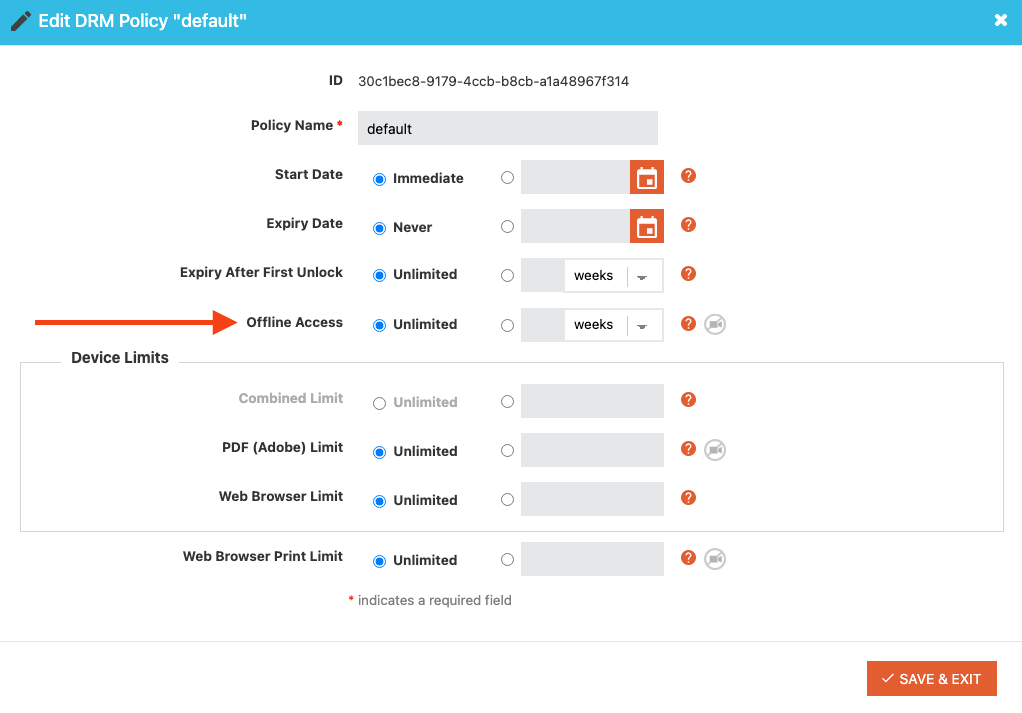
- If the DRM Policy assigned to your user appears correct and you have External Service enabled on your account, then follow these steps:
- In your Vitrium account, go to the Settings tab
- Click on Integration Settings, ensure Enable SSO is enabled(checked).
- Make sure the 'Remember Me' option is enabled (checked). If it isn't, enable it and click Save Settings.
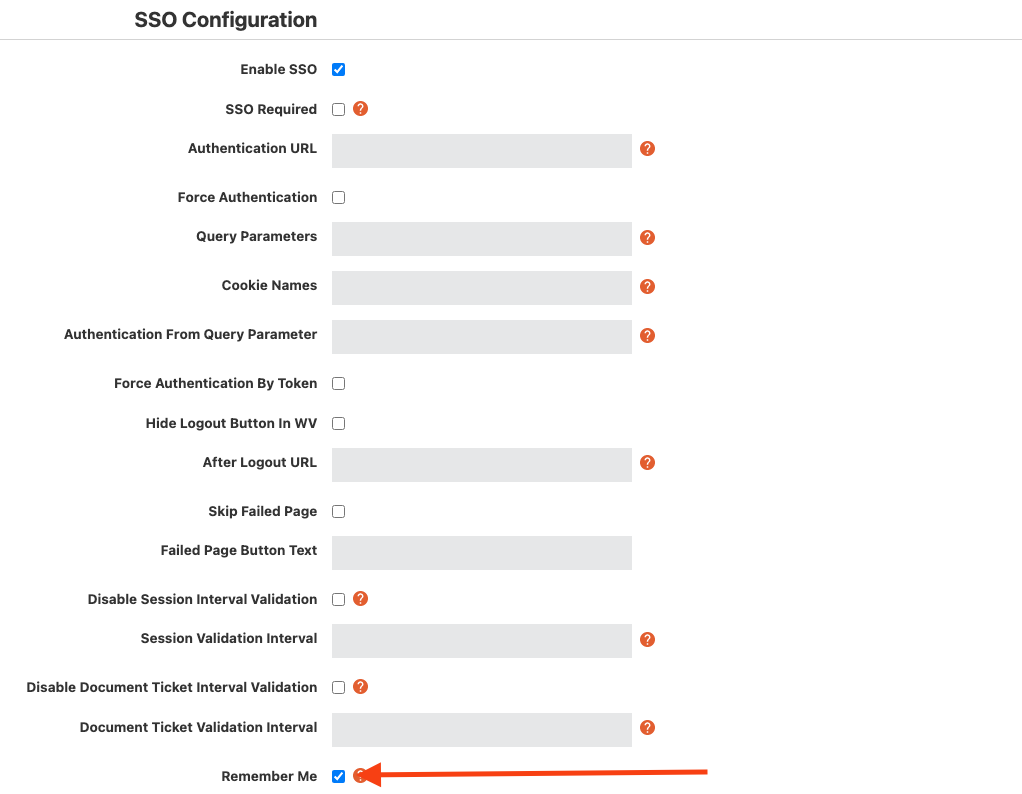
- Check the DRM Policy Setting that is assigned to your user in your Vitrium account and make sure that the Offline Access field has a value that's greater than 0. For Enterprise customers that integrate with an external system, you may need to check your code.
- How do I add a new login form?
-
How can the page be customized?
We can add your company logo, along with any instructions you wish for us to incorporate on your login form. You cannot upload the login form on your own.
What image/logo format do I need to provide?
We will need a copy of your company logo in a vector-style format. Vector images usually have file extensions like .png .pdf .eps .ai .svg .bmp .jpeg
Is this service free?
There may be an additional fee for our team to create a special, customized PDF login form for you. Reach out to your account manager.