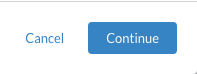FAQ Category: Printing
Get your questions answered from our list of frequently asked questions.
- Can I restrict users from printing a document?
-
Yes, absolutely you can! Print restrictions is one of over 20 DRM controls that you can set in Vitrium.
You can restrict printing in two different ways:
- In Content Settings, ensure you DO NOT check the Allow Printing option
- In DRM Policy Settings, ensure you enter 0 beside the field(s)
- Web Browser Print Limit
- Download to Print Limit
Option 1 is ideal if you want to restrict all users from printing a document.
Option 2 is ideal if you only want to restrict certain users from printing. You would need to create at least two separate DRM Policy Settings if this is the case - one that restricts printing and one that does not.
- Will my video get uploaded if its max resolution is lower than my selections in the content settings?
-
Yes, your video will still get uploaded.
For example, if your original video has a max resolution of 480p, but your Video Content Settings in Vitrium has 1080p selected, your video will still convert to Vitrium's protected streaming format, but it will stay at the same 480p resolution.
- How can I fix protected PDF printing issues in Adobe Reader?
-
Adobe Reader has certain print settings that may render your protected PDF document as 'unreadable'. Our software views this as a form 'modification,' forcing the document to lock again and hence the reason why you’re seeing 'This Document is Protected' when printing the document.
One way to resolve this is to "uncheck" the Save ink/toner field and then re-print your document. If that doesn't resolve your printing, submit a ticket to the Vitrium support team.
- How can I get my content to print in Edge?
-
- Using the secured web link provided, enter your Username and Password, then click LOGIN
- On the top-right hand corner, click on the print icon
- A processing page will occur as it’s generating a high resolution file of the content.Click Continue Print
- Click Print to print the content after you have reviewed the settings.
- How do I resolve printing issues in Adobe?
-
Adobe Reader has certain print settings that may render your protected PDF document as 'unreadable'. Our software views this as a form 'modification,' forcing the document to lock again and hence the reason why you’re seeing 'This Document is Protected' when printing the document.
One way to resolve this is to "uncheck" the Save ink/toner field and then re-print your document.
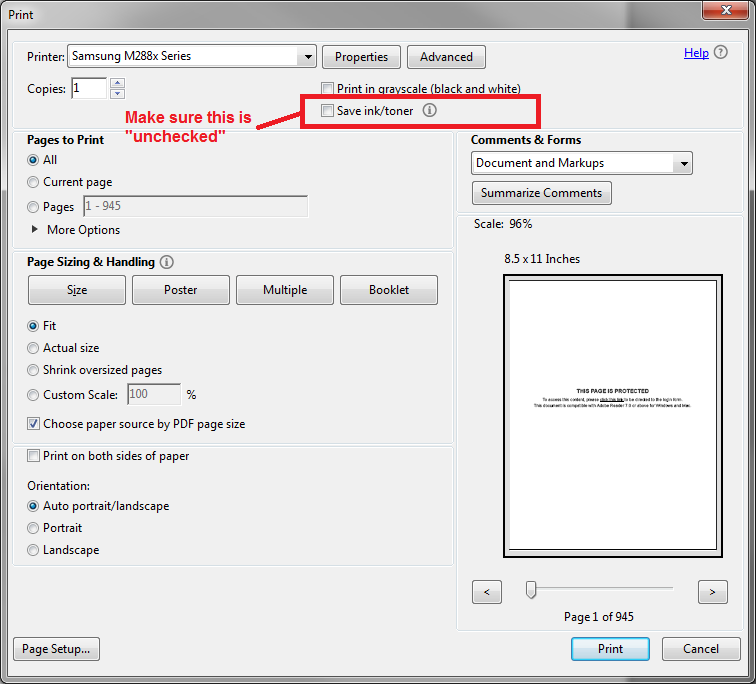
If that doesn't resolve your printing, submit a ticket to the Vitrium support team here.
- What are the best practices for printing from the Vitrium Web Viewer
-
Best practices for printing from the Vitrium Web Viewer:
Best browsers to print from:
Windows Macbook, iPhone, iPad Android Chrome, Firefox Safari, Chrome Chrome, Firefox If your document is over 100 pages on Windows or Macbook and a user selects print; after the 100 pages print they will need to click on the 'Continue' button to print the next 100 pages until the entire document prints. This rule applies for documents larger than 20 page on Android or iPhone. This is a browser limitation - not Vitrium's - due to memory issues.