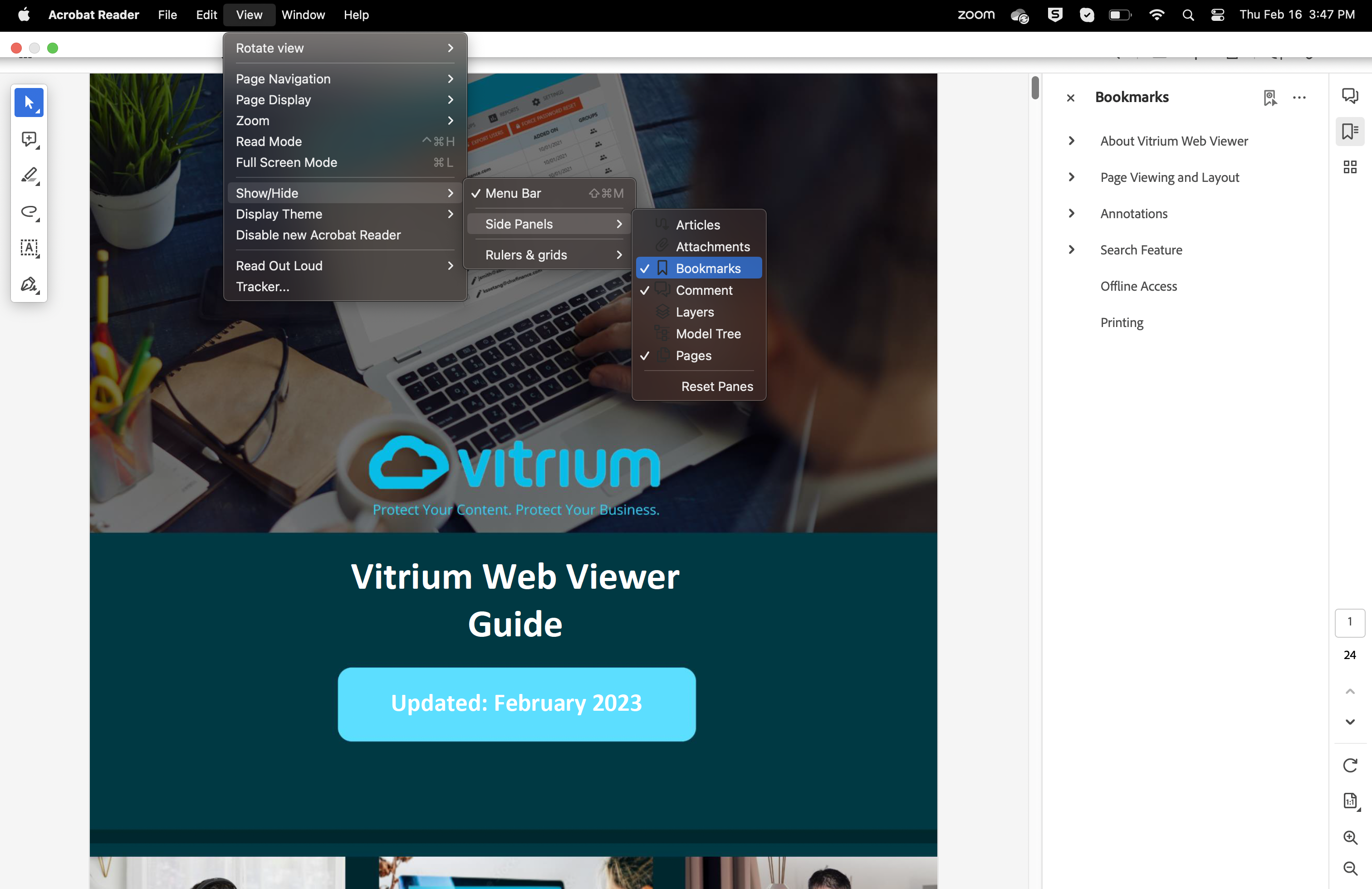FAQ Category: Customization
Get your questions answered from our list of frequently asked questions.
- What do I require to use our company domain name instead of Vitrium's for content links?
-
Vitrium Security Professional and Enterprise Editions include the capability to customize the domain name that is used for protected content links. Here's what's required:
- You (the customer) will need to create CNAMES on your end and point to the following on Vitrium's end:
Example:
Customer domain name: NewCustomer.com
Company acronym: nc
For the protected PDF: pdf.NewCustomer.com -> nc-docs.vitrium.com
For the web viewer: viewer.NewCustomer.com -> nc-view.vitrium.com - Vitrium would then bind your chosen domain names to the appropriate hosted websites.
- We also strongly recommend you purchase an SSL certificate and send it to Vitrium. A (minimum) 2048-bit encrypted SSL cert is needed and preferably for IIS 8+ (.pfx format).
If this is not possible then please be sure to send both the certificate and private key.
If you will only be using the web viewer, then the SSL cert just needs to have a subject name similar to viewer.NewCustomer.com or else you'll need to get a wildcard for both sites (PDF and web viewer).
Ideally, Vitrium would require the SSL certificate(s) a few days prior to go-live in case there are any issues.
Contact the Vitrium team to learn more: success@vitrium.com
- You (the customer) will need to create CNAMES on your end and point to the following on Vitrium's end:
- Can messages in Vitrium Security be translated to a different language?
-
Yes, this is possible in Vitrium Security Enterprise. The Vitrium Server API allows multilingual support through the use of one account per language on the same server. Each account can have a custom ReaderMessages.xml, which allows Unicode text.
Unfortunately, displaying messages based on user locale is not possible with Adobe Acrobat due to the inconsistency and unreliability of Adobe sending through the user’s operating system’s locale.
- Can I change the error messages that appear to end users?
-
Yes, you can customize error messages that might occur while using Vitrium Security's Web Viewer.
You can find details about these messages located here: https://view.protectedpdf.com/PKRXzW
And finally, can customize those messages using a Custom Error Page by following this guide: https://view.protectedpdf.com/6yXpKE
- How can I add/view the Table of Contents in the web viewer?
-
To view the Outlines or Table of Contents in the Vitrium Web Viewer, click the ‘Panel’ button on the left-hand side of the web viewer, then click the Outlines icon.
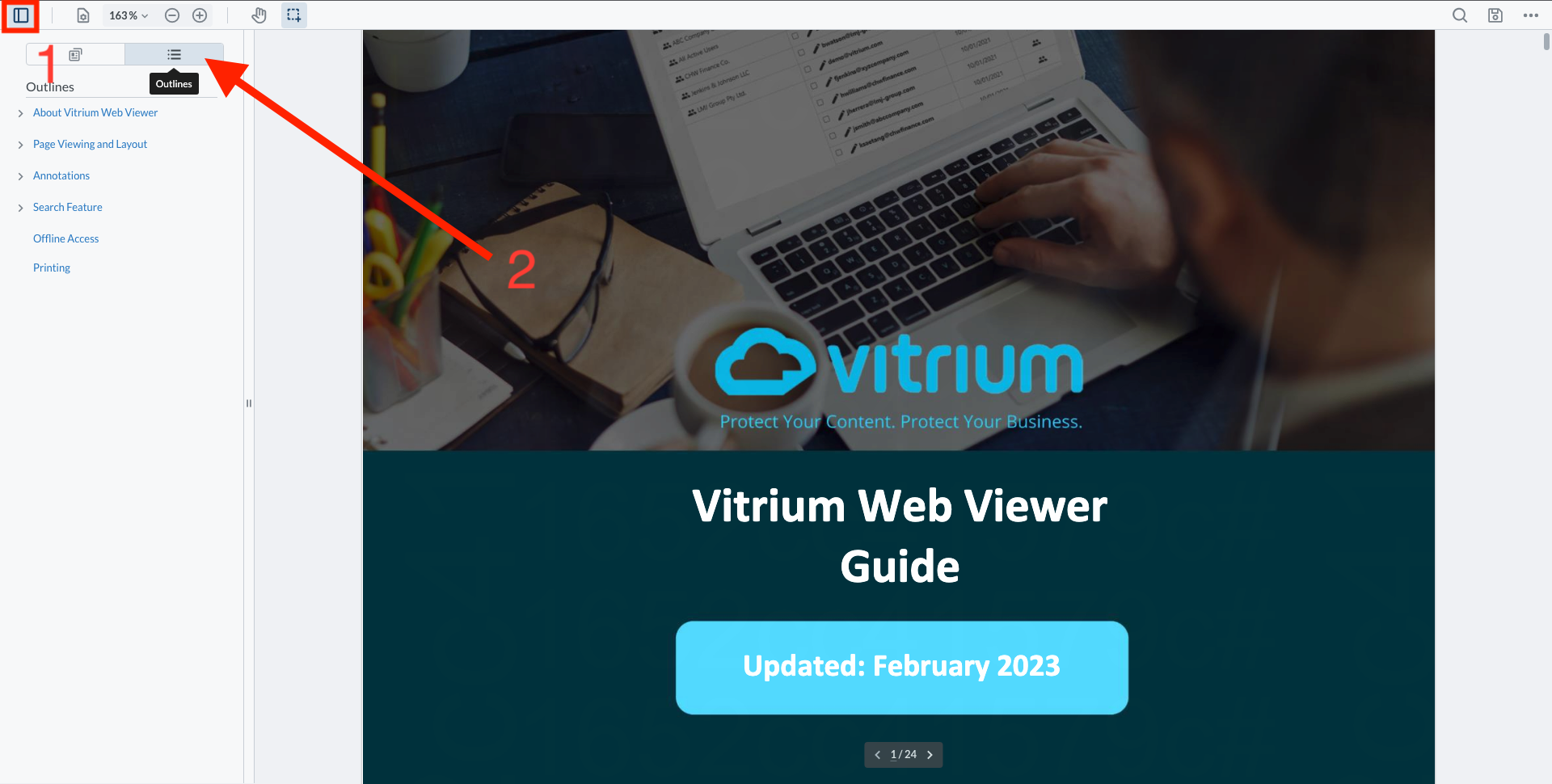
To view the Bookmarks in Adobe Reader, click the ‘View’ button, then click Show/Hide > Side Panels and check the Bookmarks option.