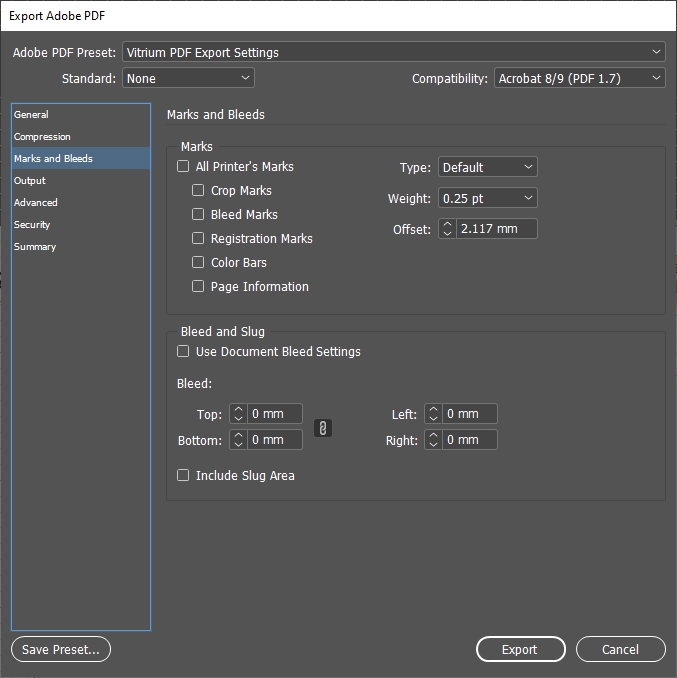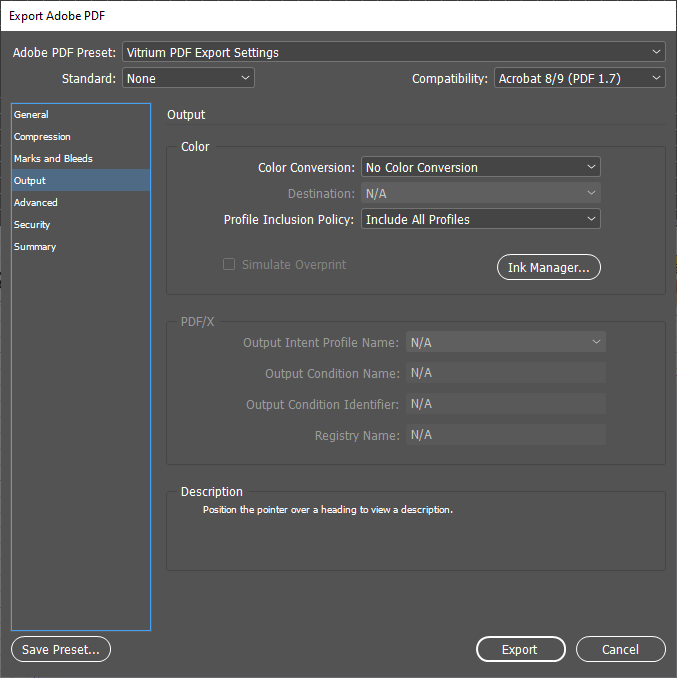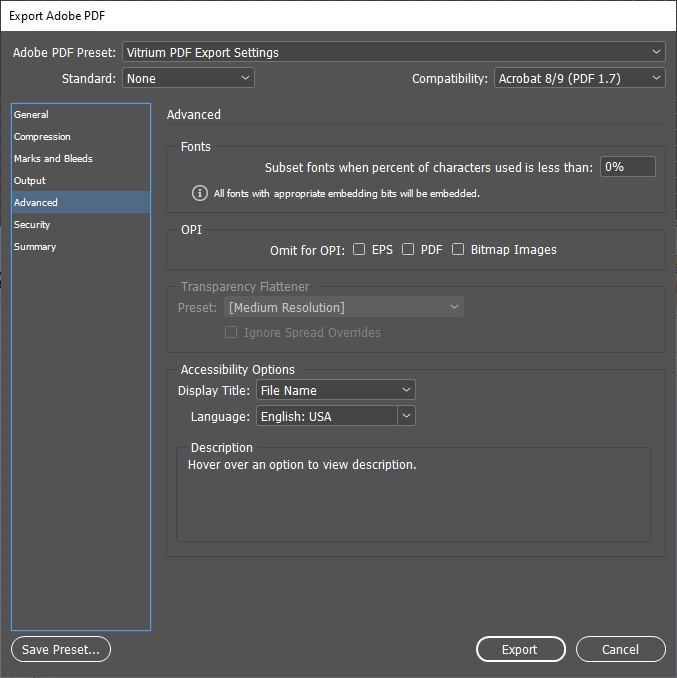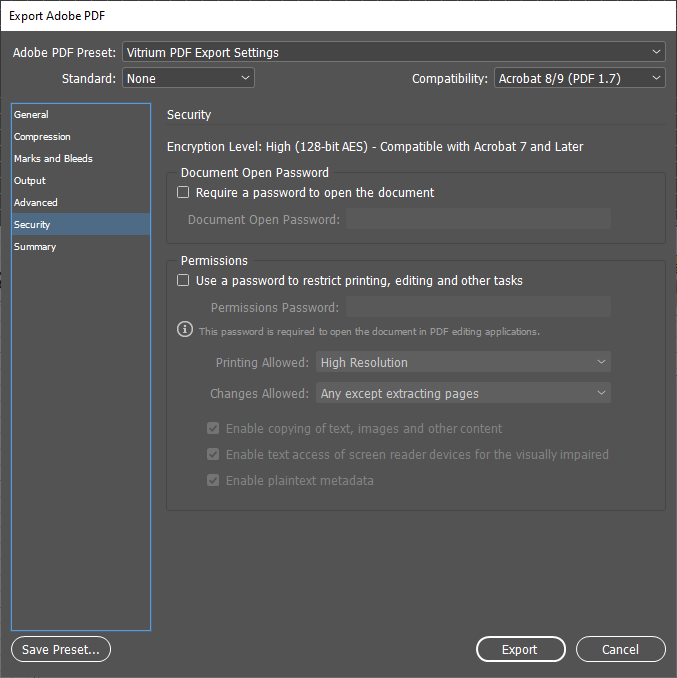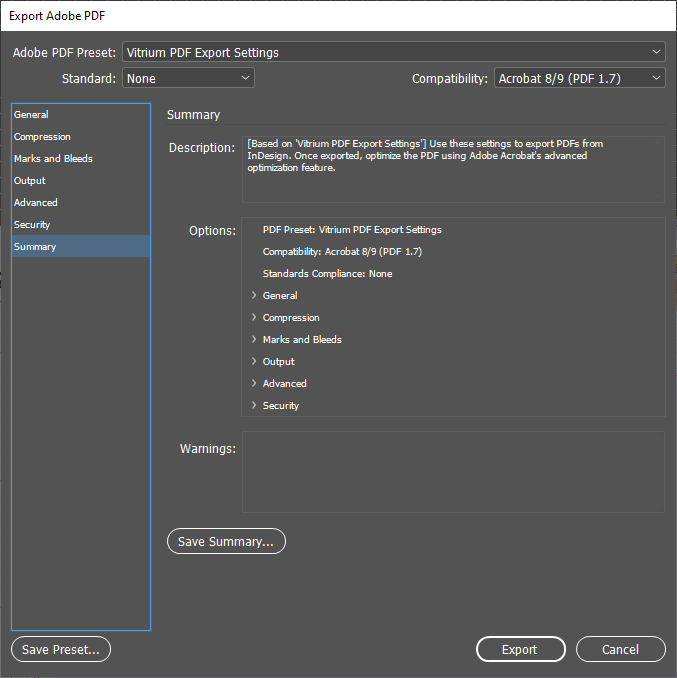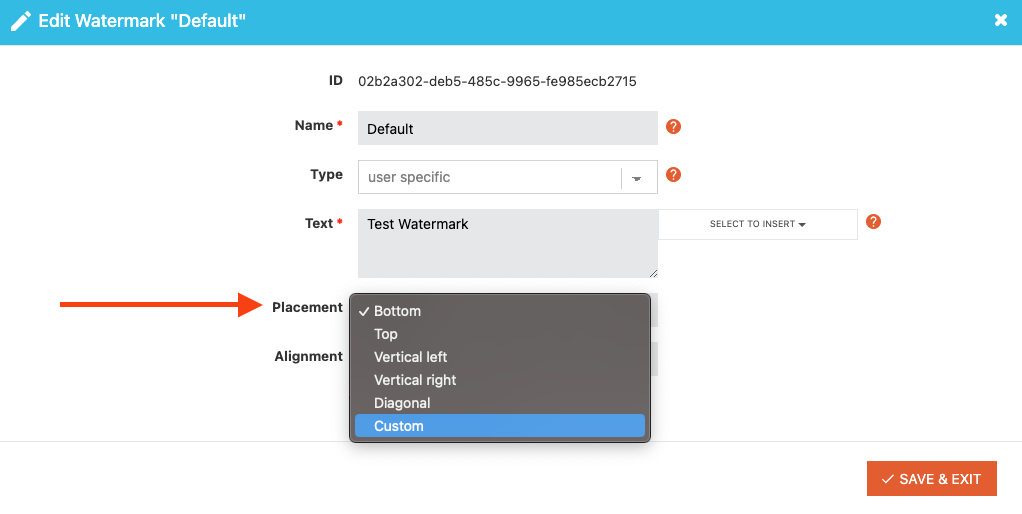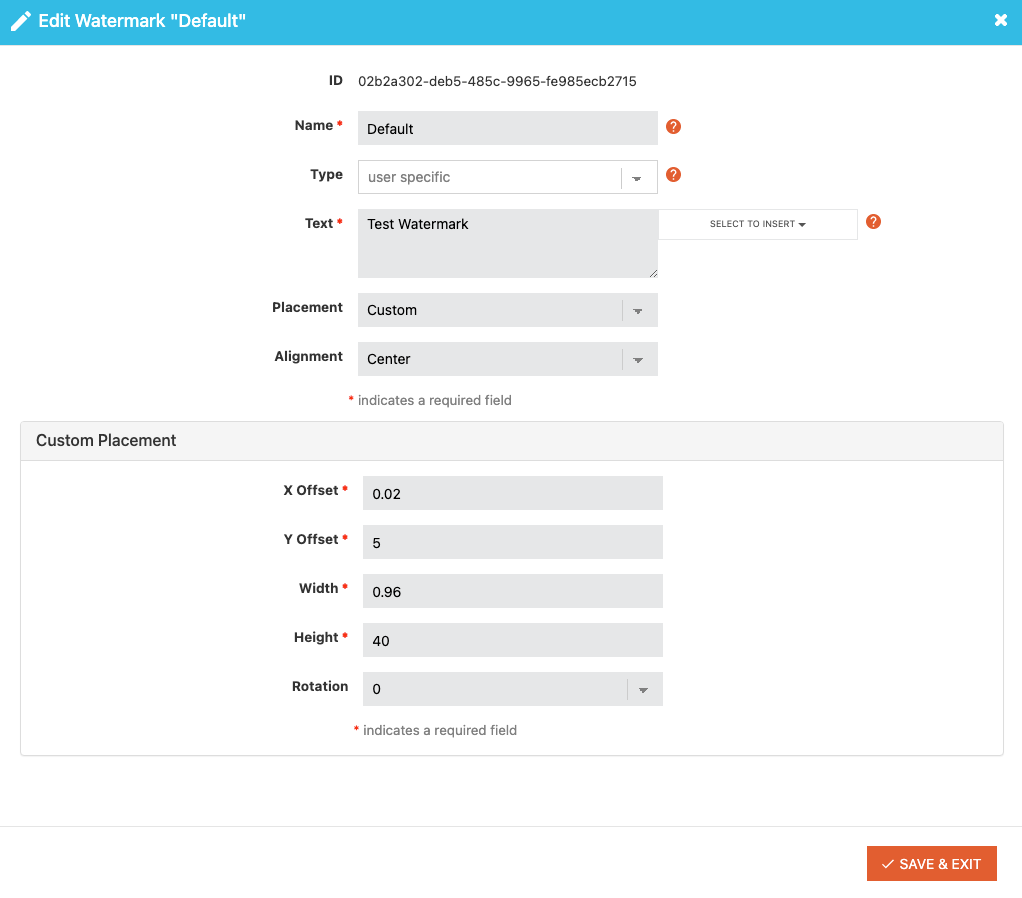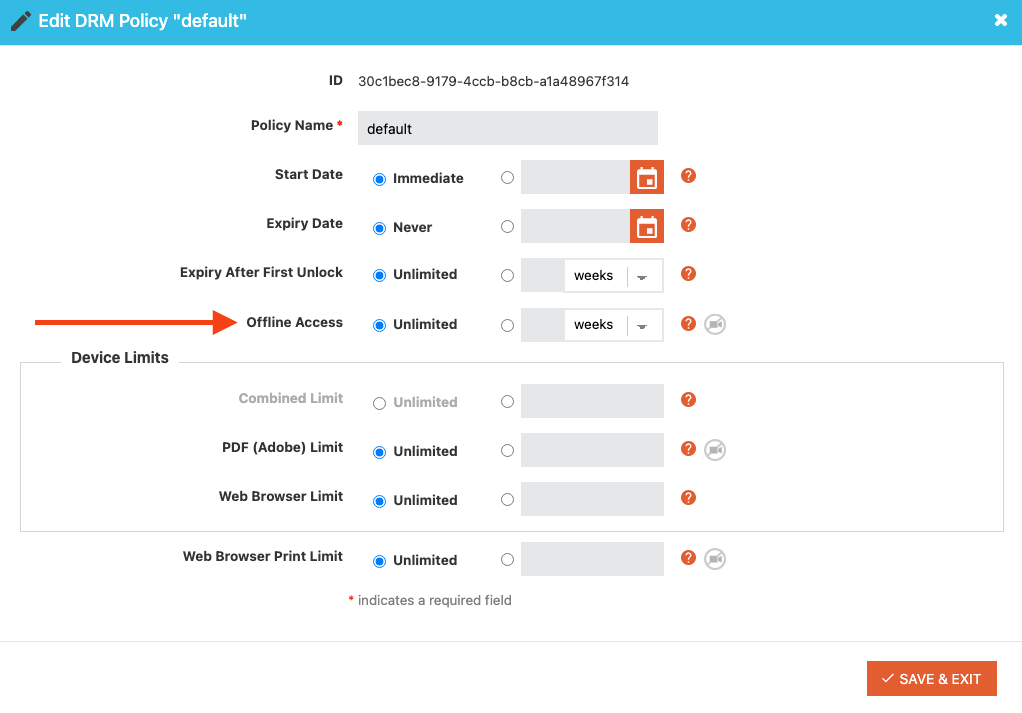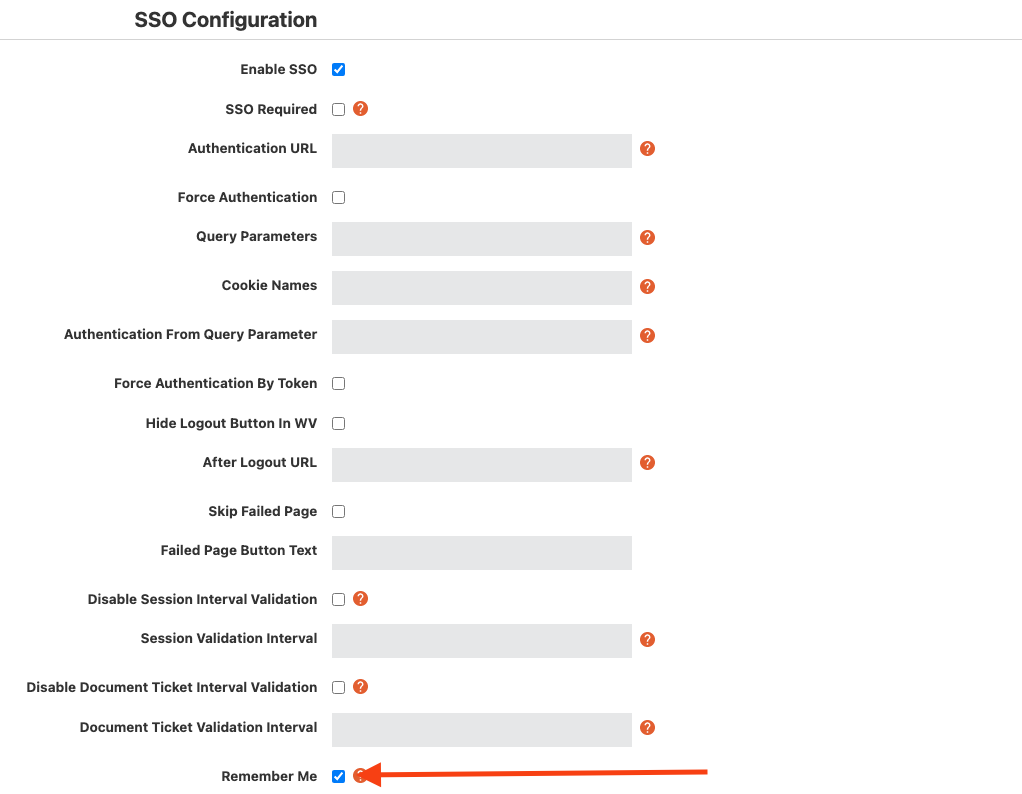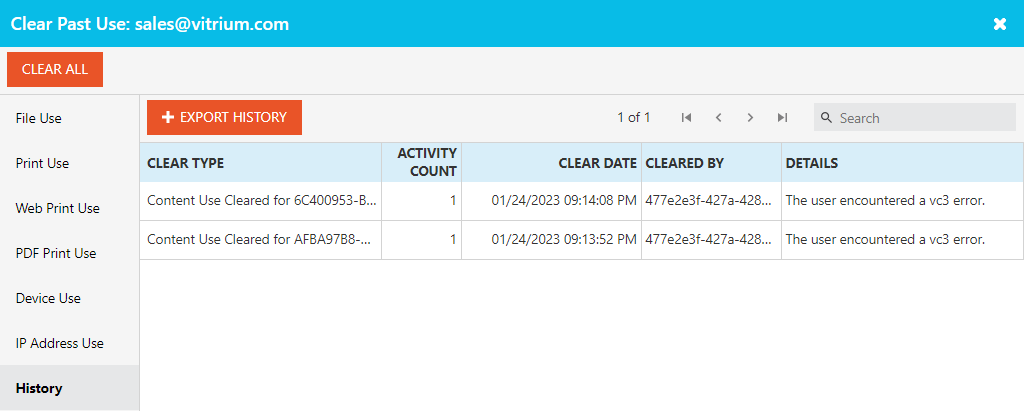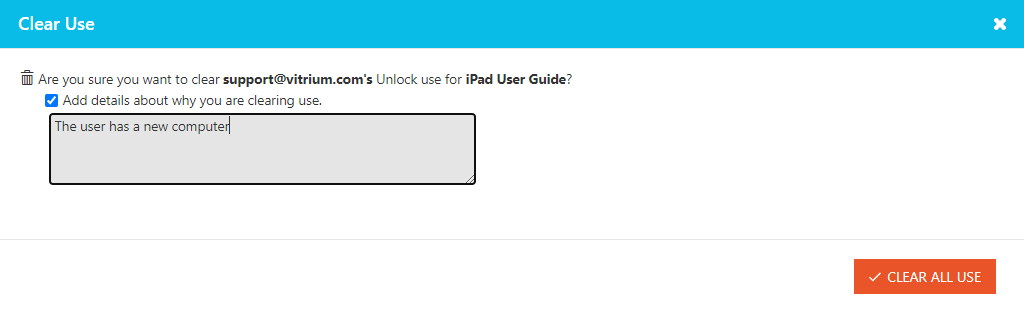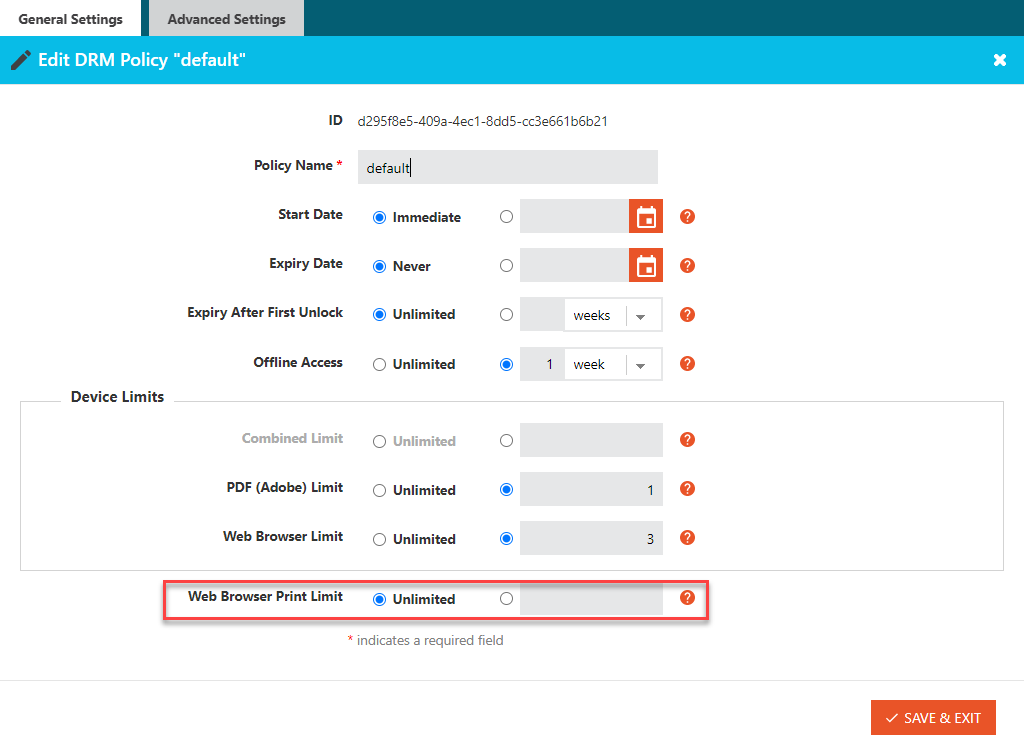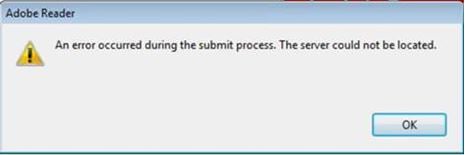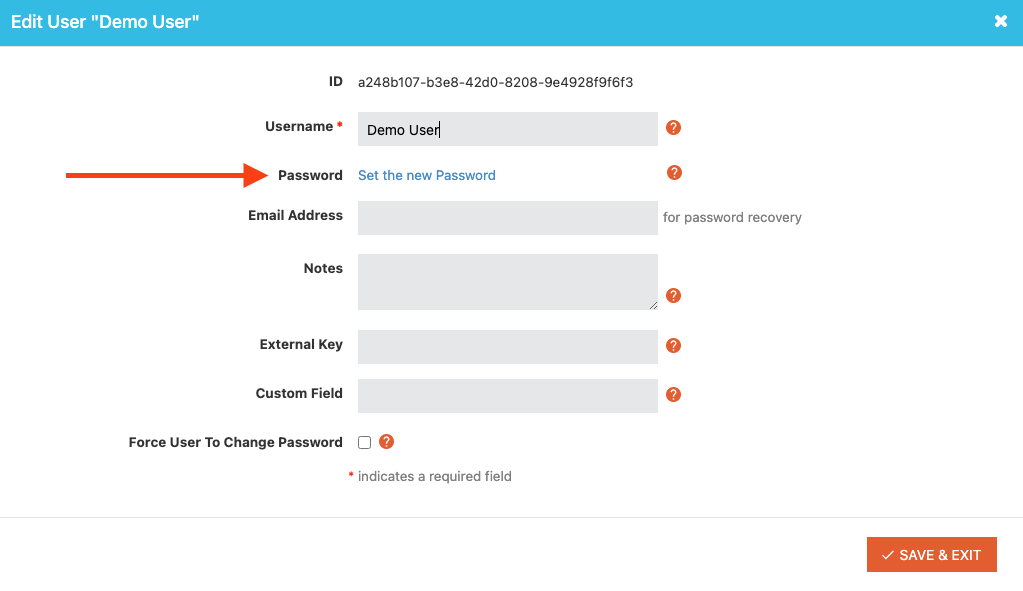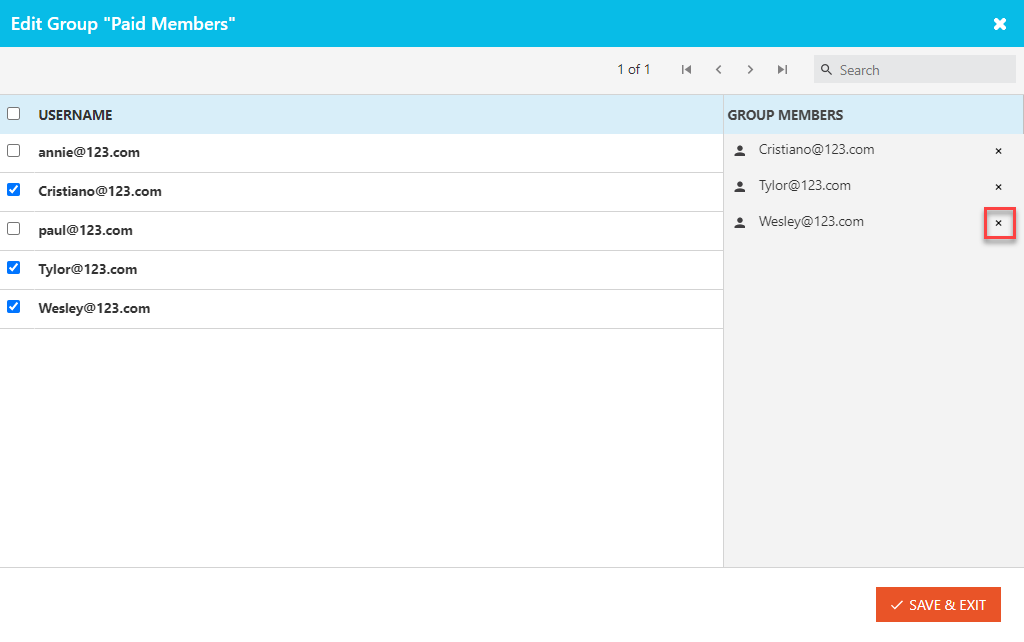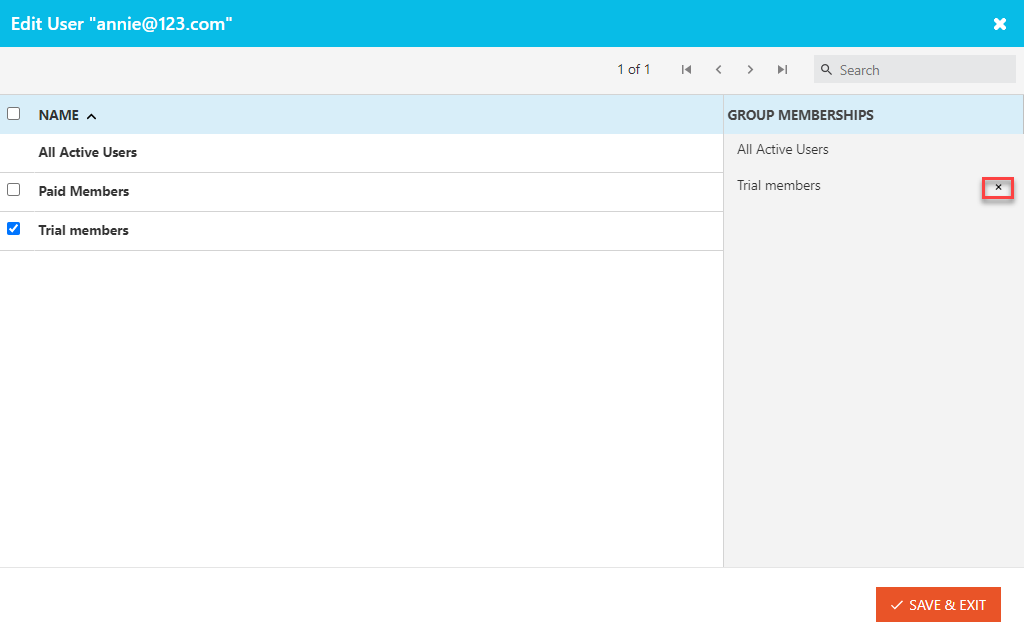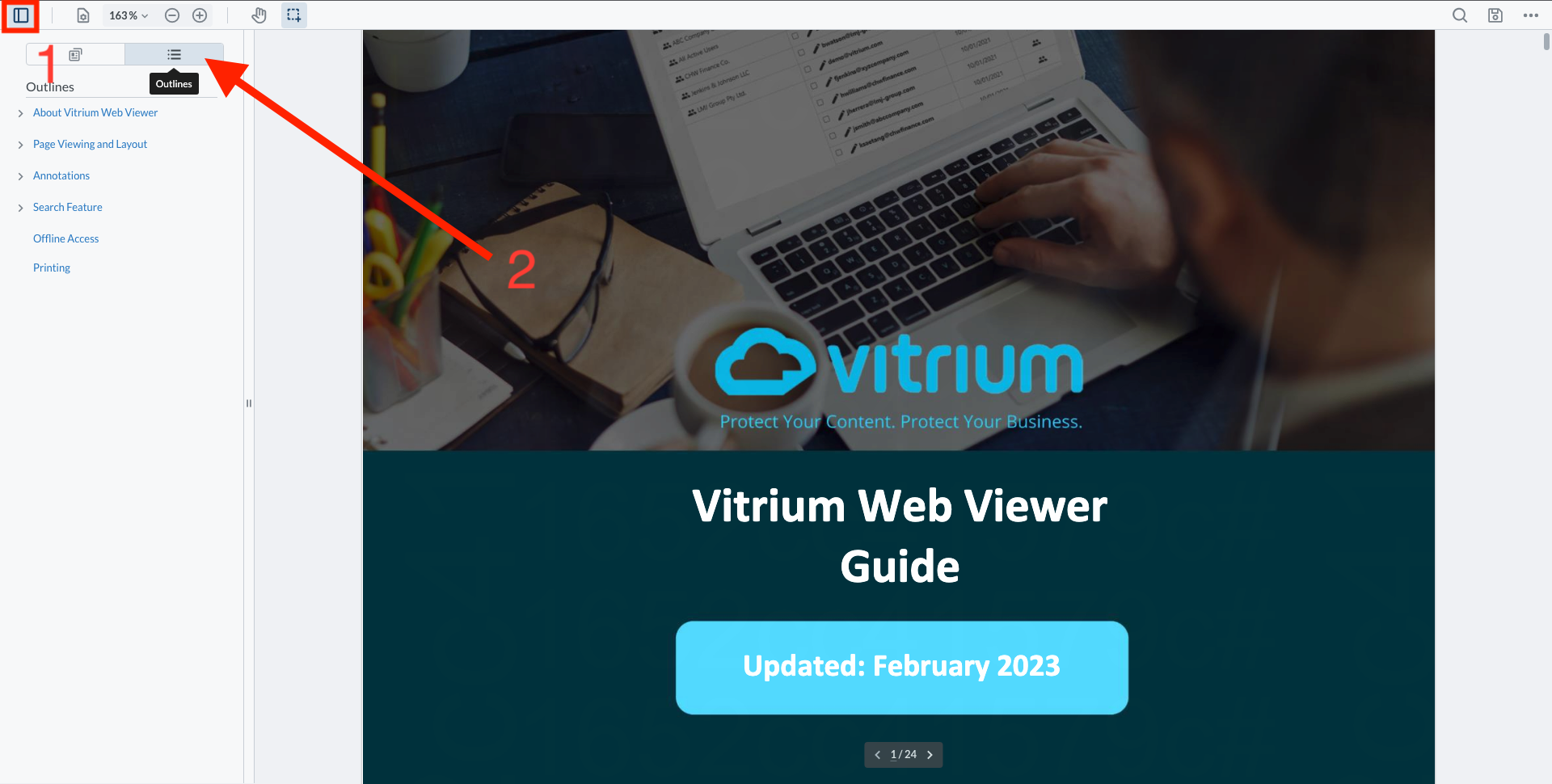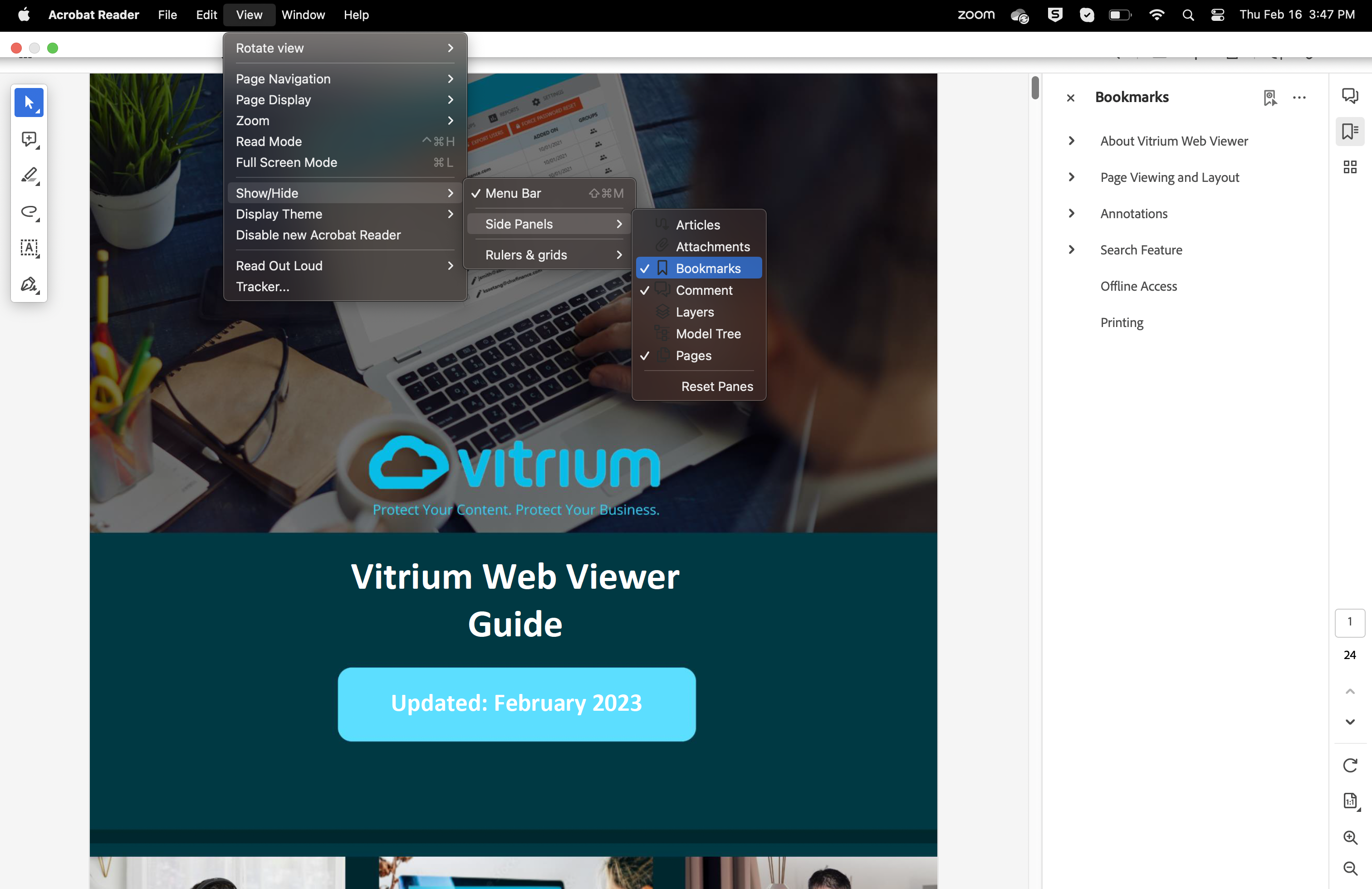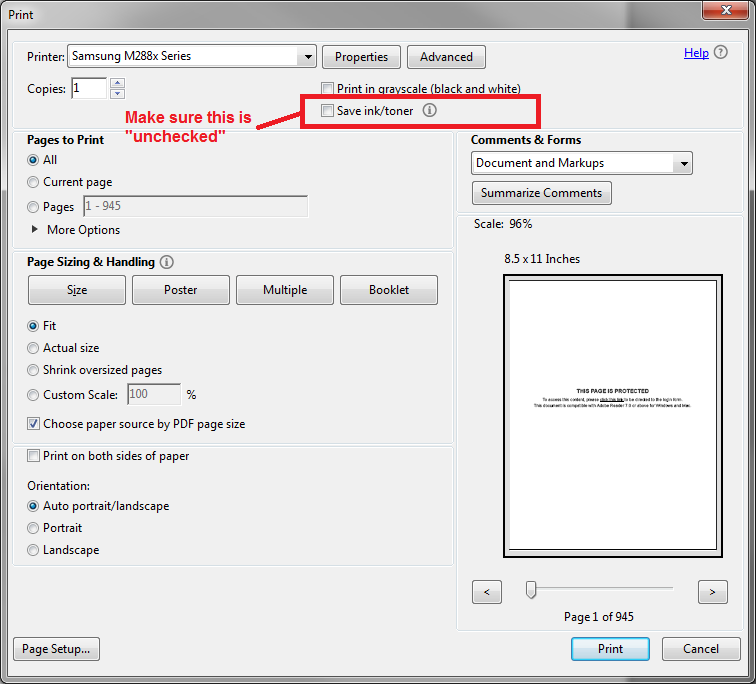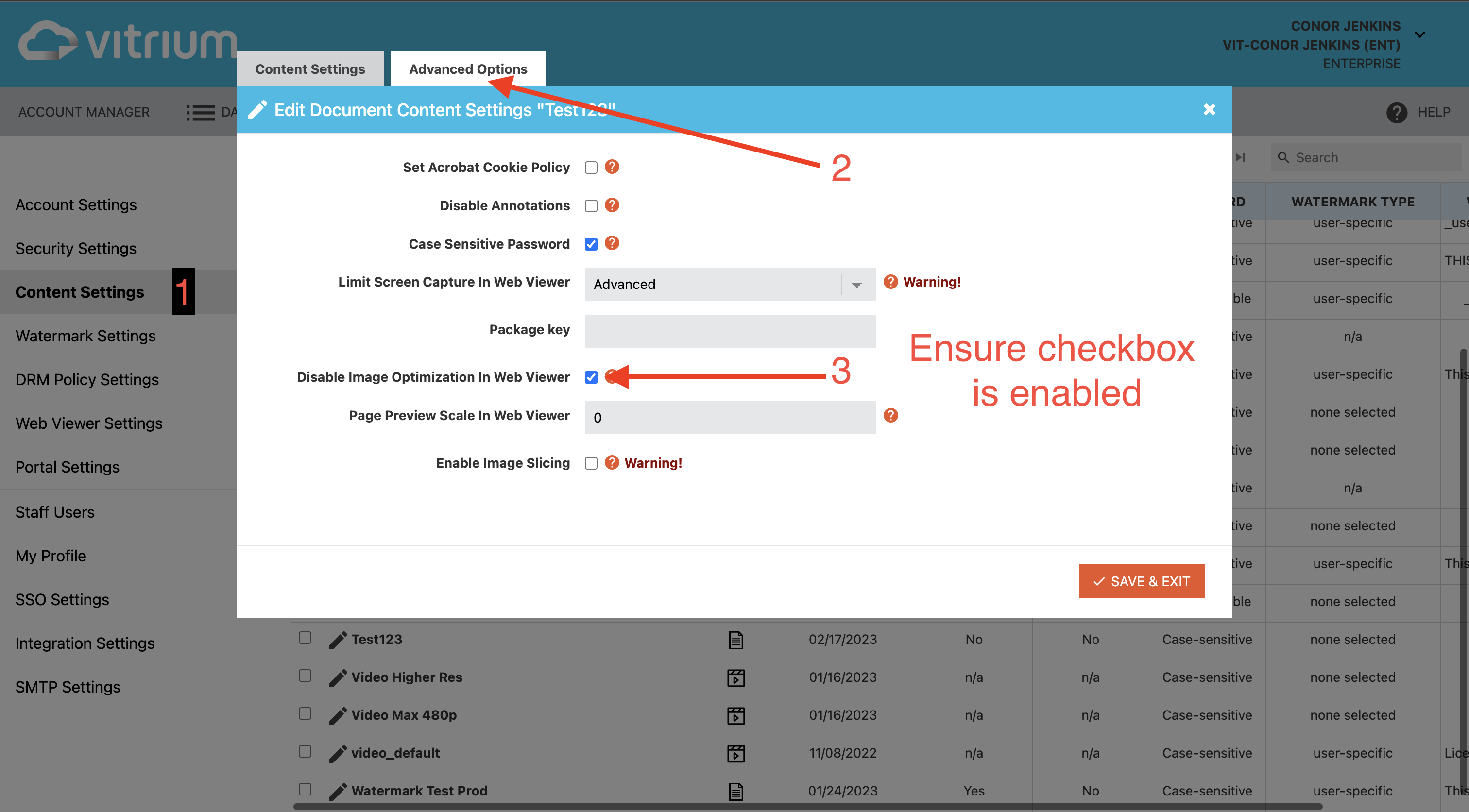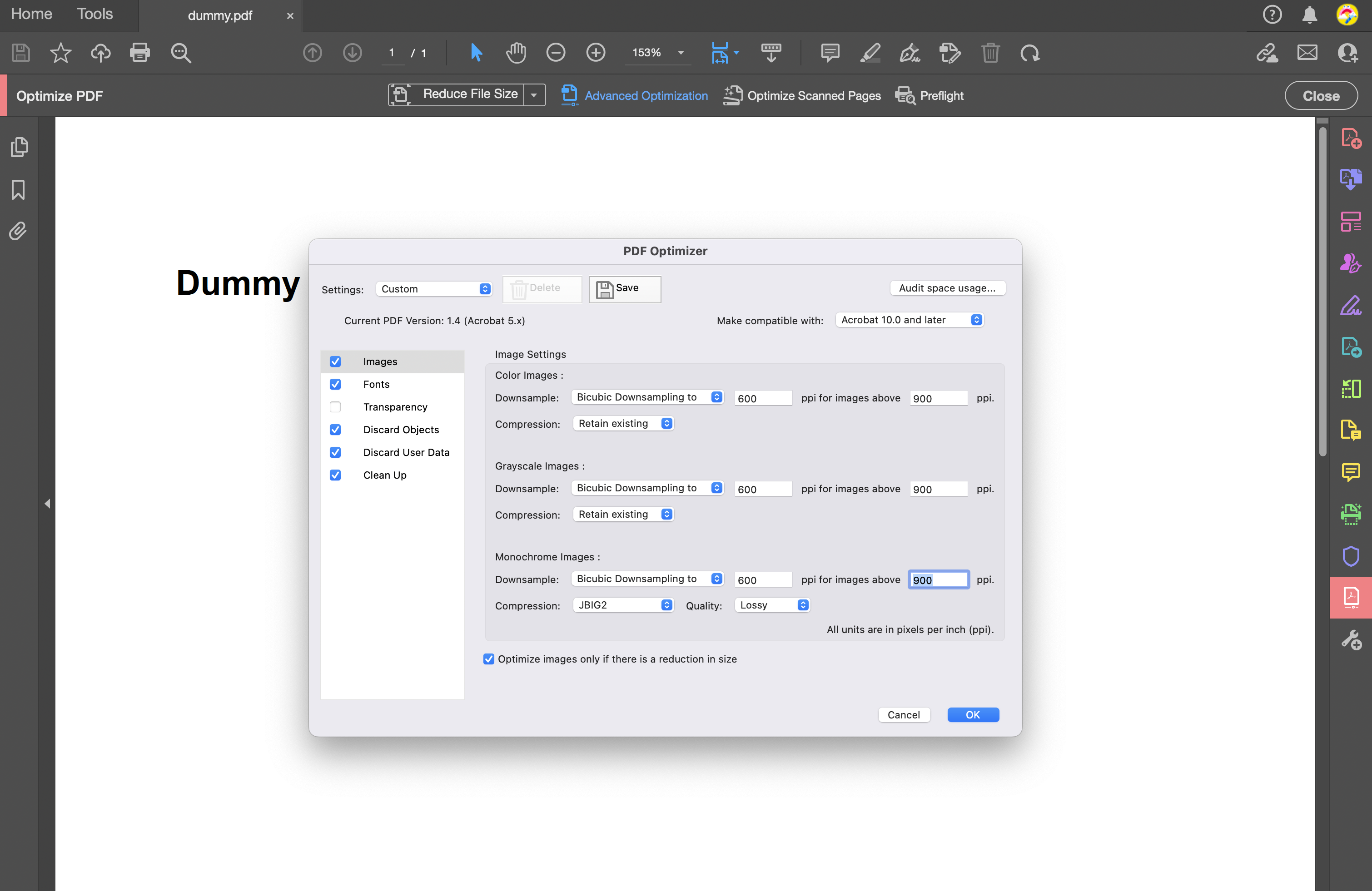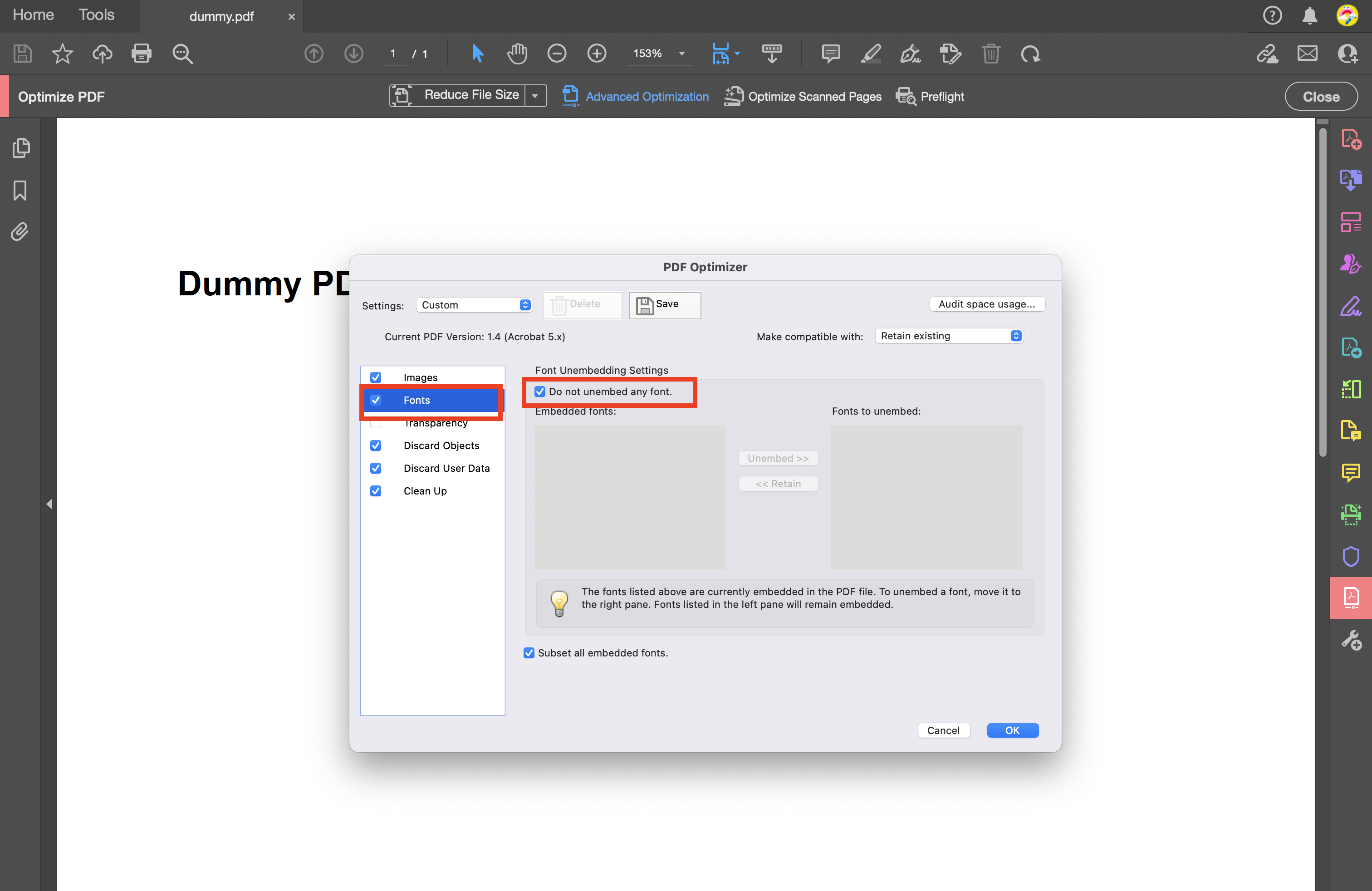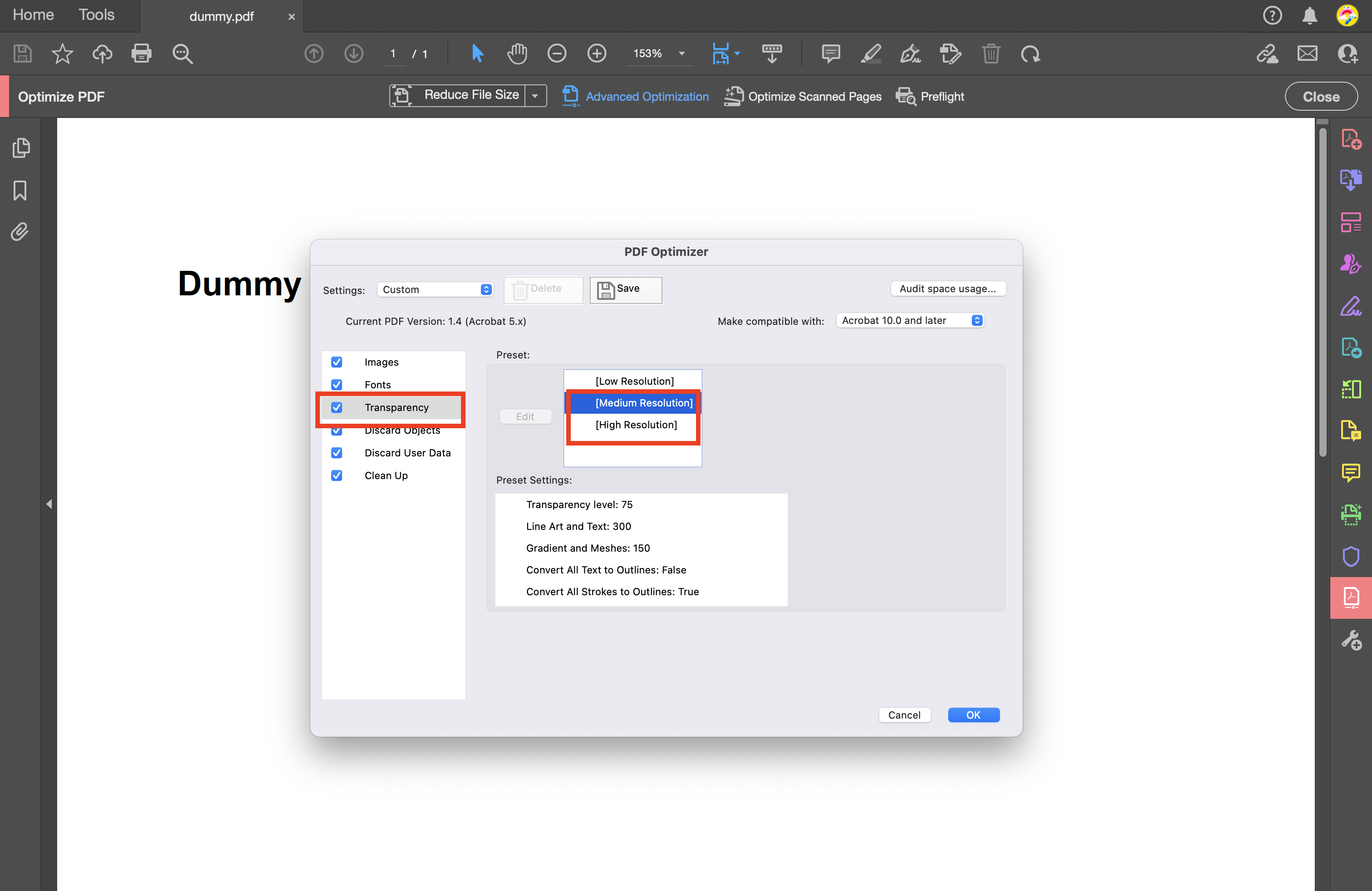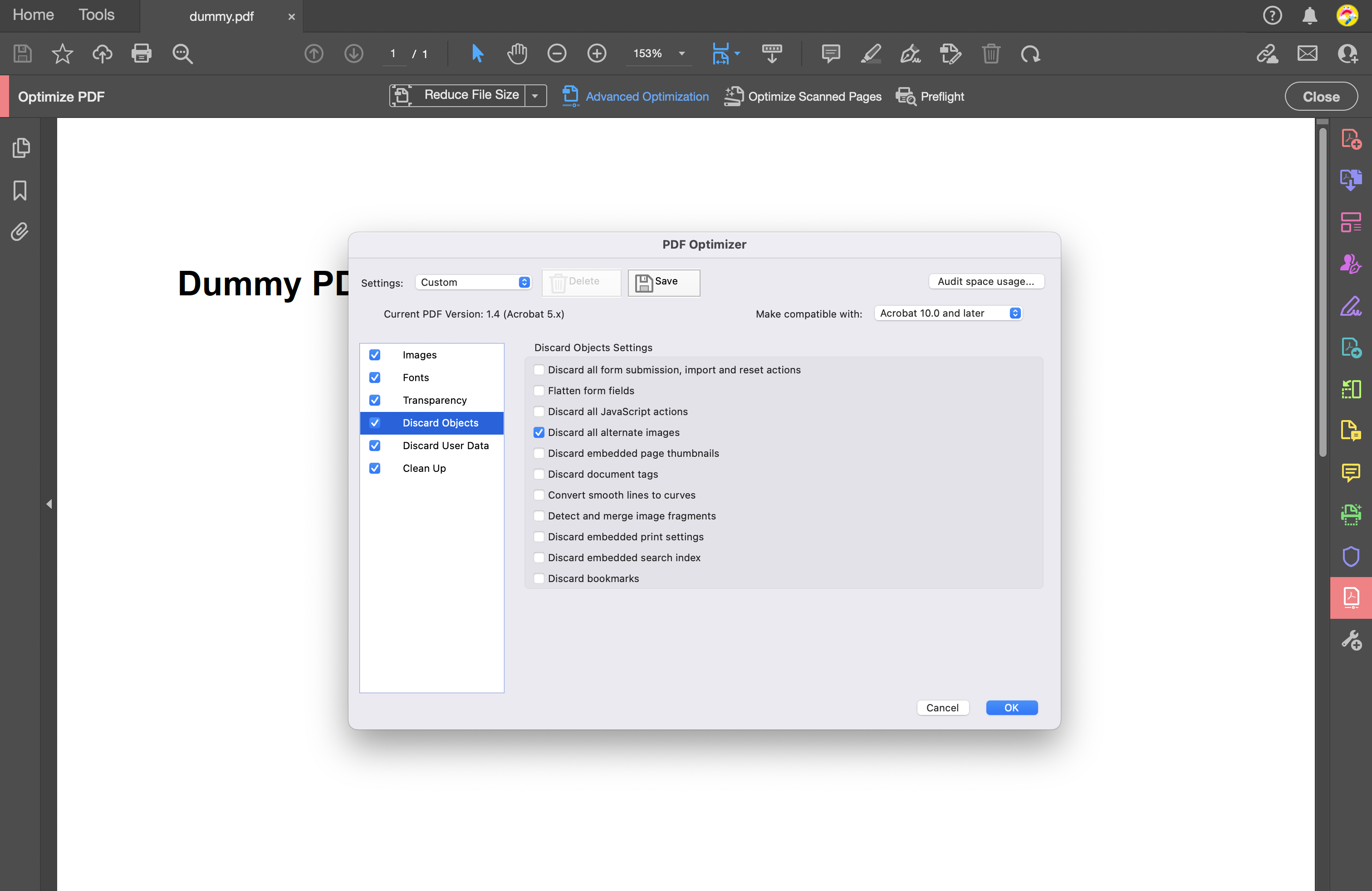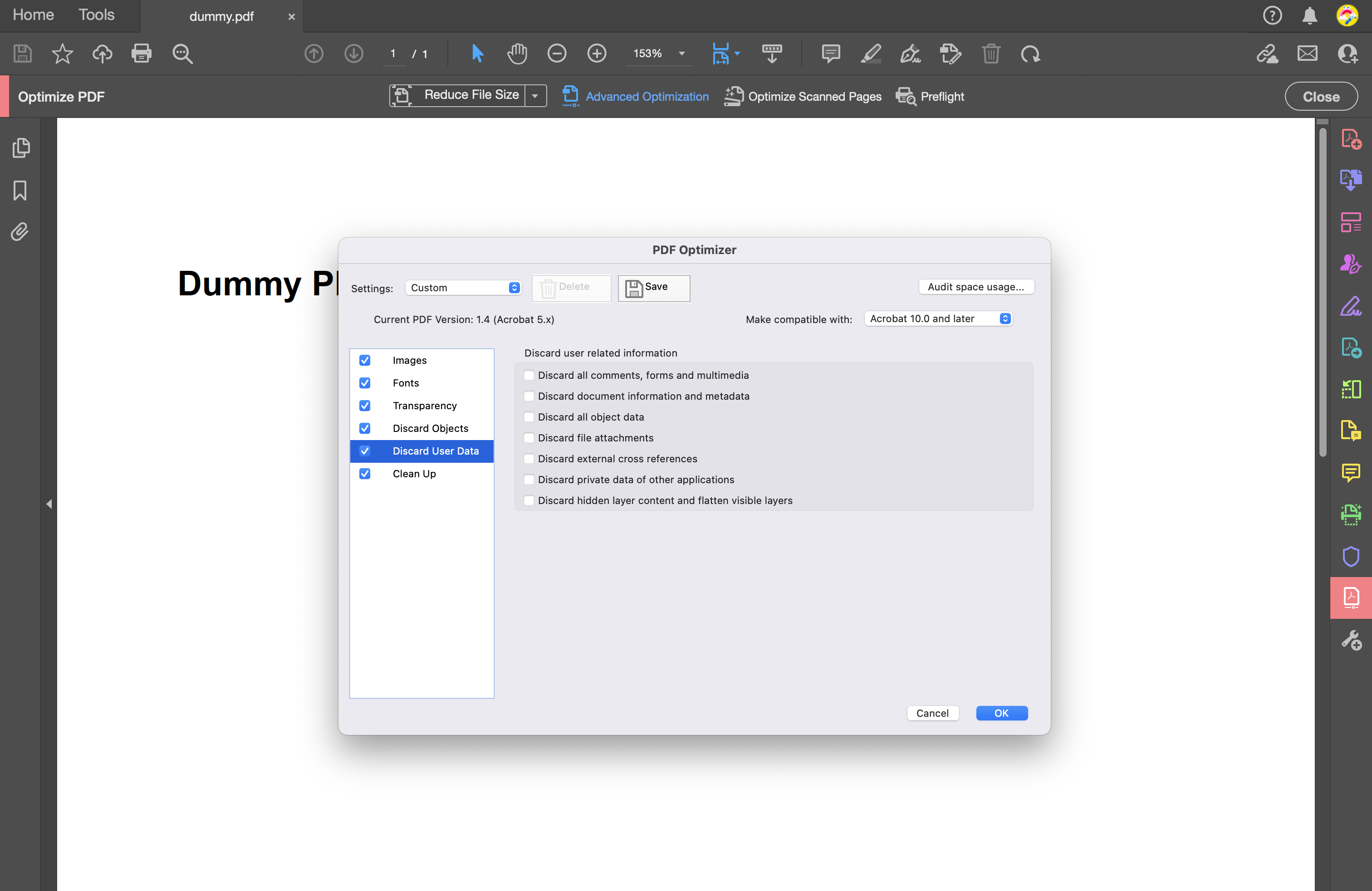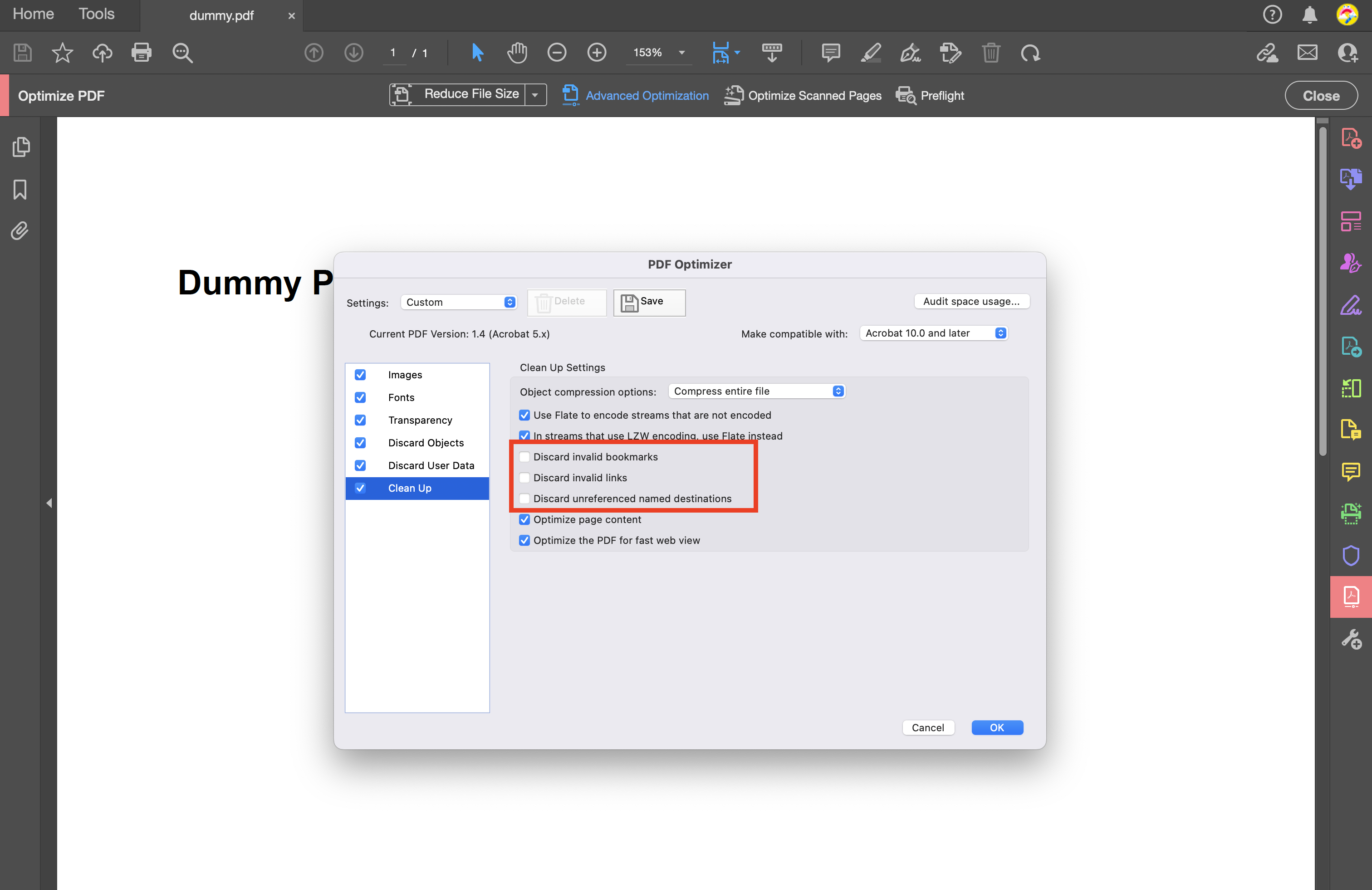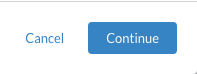Frequently Asked Questions
Browse through our FAQs or type a keyword into the search bar.
- What file formats does Vitrium protect?
-
Supported (Input) File Formats
Documents Images Video* Audio* PDF
Microsoft Word
Microsoft Excel**
Microsoft PowerPoint
OpenOffice formats
CSV
RTF
TXT
JPG
PNG
BMP
TIF
GIF
MOV
MP4
WMV
AVI
FLV
MKV
WAV
MP3
AAC
FLAC
AC3
AIFF
OGG
M4A
*Video and audio are add-on features. Be sure to check which product you are subscribed to or being quoted on.
**Excel files must be formatted correctly so they appear nicely in the web viewer format. For example, you may need to do some further editing of your page layout in order to fit all columns on 1 page, or change the layout to landscape mode, and use the "fit to" scaling feature. It is strongly recommended that you check the "Print Preview' in Excel prior to uploading the file to Vitrium for protection to ensure that your content will appear nicely in Vitrium's web viewer format.*** We don’t support animated GIFs
IMPORTANT NOTE: Vitrium converts content to encrypted formats that cannot be edited. The encrypted formats may not be in the same format that you uploaded. Excel, Word and PowerPoint files, for example, convert to a secure web viewer format so please check your content prior to sending it to your customers or users. Encrypted (Output) Formats
Documents Images Video* Audio* Secure Web Viewer
Protected PDF FileSecure Web Viewer Secure Web Player Secure Web Player
*Video & Audio are add-on features. Be sure to check which product you are subscribed to or being quoted on.
- What browsers or PDF viewing applications does Vitrium support?
-
Supported Browsers
Desktop Mobile/Tablet Chrome
Firefox
Edge
SafariSafari Mobile
Chrome Mobile
Firefox Mobile** Excludes Firefox on iOS mobile devices (iPhones and iPads)
Supported PDF Viewing Apps
Desktop (Windows) Desktop (Mac) Adobe Acrobat Reader DC
Adobe Acrobat Pro
PDF-XChange EditorAdobe Acrobat Reader DC
Adobe Acrobat Pro
- What are the different ways to distribute Vitrium-protected content?
-
There are numerous ways you can distribute your Vitrium-protected content and it will largely depend on which Vitrium application you have:
Vitrium Security Pro Vitrium Security Enterprise VitriumOne Send protected content via:
- Custom user portal
- Email with hyperlinks
- Website with hyperlinks
Send protected content via:
- Another business system such as an LMS, CRM, AMS, eCommerce, etc.
- Custom user portal
- Email with hyperlinks
- Website with hyperlinks
Send protected content via:
- VitriumOne customized portal
- eCommerce system
- My user cannot access Vitrium-protected content. What should I do?
-
There are a number of different reasons why a user might not be able to access Vitrium-protected content and there are a number of different factors to consider:
If the issue is affecting all users, send a support ticket to Vitrium immediately. If you use Vitrium Enterprise, be sure to also check the system that Vitrium is integrated with.
If the issue affecting one user only, review the User Activity Report in your Vitrium account to see if any error codes appear.
If there is an Error Code, check the User Activity Error Code Guide for further steps.If there is no Error Code, ask the user the following questions:
- Are they connected to the Internet? They need to be connected in order to be authenticated.
- Are they trying to open the protected PDF version (which requires Adobe) or the web viewer link? If they say they keep entering the "Login" button but nothing happens, then it's likely they are trying to open the protected PDF version in a browser or with an unsupported PDF viewer like Foxit or Mac Preview. Remind them to download the PDF and open it with Adobe Acrobat Reader or PDF X-Change.
- If it is the web viewer they are trying to open and the authentication is not going through, then it's likely a firewall or proxy server interrupting the communication.
Ask the user to have their IT department whitelist the following domains on port 443 (https):
- protectedpdf.com
- vitrium.com
- or the domain that your company is using for Vitrium content
If they can't wait for their IT department to do this, ask the user to try opening the content at a different location (a different IP address), or from their mobile phone using their data plan. If they can access it from a different location or from their phone using data, then the issue is likely a firewall or proxy server. - If it is the protected PDF and they are using Adobe, then they might need to disable the Adobe global object security policy. To do this, instruct your user to follow these steps:
- Open Adobe Acrobat Reader or Acrobat Pro
- From the top menu bar, click Edit, then select Preferences
- In the next window, select JavaScript
- Uncheck (de-select) the 'Enable global object security policy'
- Open the protected content again in Adobe
- Are they connected to the Internet? They need to be connected in order to be authenticated.
- Do users need to be online to access Vitrium-protected content?
-
Yes, users need to be online initially to access Vitrium-protected content.
For protected documents & images, there is an "offline access" option available for users, however, this option is currently not available for video & audio content. This is due to the significant amount of browser memory needed for offline viewing.
- Can I restrict users from printing a document?
-
Yes, absolutely you can! Print restrictions is one of over 20 DRM controls that you can set in Vitrium.
You can restrict printing in two different ways:
- In Content Settings, ensure you DO NOT check the Allow Printing option
- In DRM Policy Settings, ensure you enter 0 beside the field(s)
- Web Browser Print Limit
- Download to Print Limit
Option 1 is ideal if you want to restrict all users from printing a document.
Option 2 is ideal if you only want to restrict certain users from printing. You would need to create at least two separate DRM Policy Settings if this is the case - one that restricts printing and one that does not.
- What do all the columns mean in the exported User Activity Report?
-
In the Reports Tab, you can export the User Activity Log to CSV file and get a more detailed report on the user's activity and session information. Below is a table that lists the columns included in the exported CSV file, along with a description of what data could appear in each column. At the bottom of this page is a listing of all the types of activity that can appear in the "Type" column.
Details in Exported report:
Column Names Description ActivityDate Date and time of the transaction in UTC time zone IsSuccess Was the transaction successful? Did the user gain access to content, print, or login to the user portal successfully? (TRUE/FALSE)
Description NOT USED and will be removed in time. DocId Internal record ID of the content. Unique value per content record. GUID format. VersionId Internal record ID of the content version. Unique per version.
If you subscribe to Vitrium Security Enterprise and use the Version feature, this will differ for each version uploaded. GUID format.
VersionName This is a string that usually will have "Version: 1" and, if you subscribe to Vitrium Security Enterprise and use the Version feature, subsequent version uploads will increment that value by 1 each time, so "Version: 2", "Version:3", etc. During upload or using API calls, you'll have the option of changing these values. DocCode Internal DocCode of the content. Unique for each content. Filename (or 'Content Title' in column view) Unless using APIs this will be the resulting PDF minus the ".pdf" file extension. Same for video, audio, images. The extensions are removed. The column "ContentType" will define the type of content. DocTitle NOT USED and will be removed in time. SessionId Only appears for VersionUnique Protected PDFs (a feature only available to Vitrium Security Enterprise customers). This will be the DocId of that PDF. RemoteUnlockCode Will contain the remote unlock code used to allow a remote PDF user to unlock a protected PDF. ReaderId Internal record ID of the User record. Unique value per content record. GUID format. If you are a Vitrium Security Enterprise customer that uses an External Service, this will be most likely be the users' ID from your external system as you're responsible for providing this value. ReaderName Username as seen in the User record. GroupNames
(or 'Groups' in column view)At the time this file was being exported, this lists any Groups that the user might belong to. This DOES NOT list Groups that the user might have been linked to at the time of the transaction! Nor does it have anything to do with DRM enforcement. IpAddress The IP that the user was linked to at the time of the transaction. CountryCode Using GeoIP database info, this is the ISO country code based on the IpAddress. For the USA and Canada IPs, this will also include the State and Province codes. ComputerId
(or 'Tracking ID' in column view)This code is how Vitrium manages device limits. For a Web Viewer, this is stored in the user's cookie. For a Protected PDF, this is stored via Adobe or PDF-XChange. If users are in incognito or private browsing OR if they use ad blockers or other such browser extensions/add-ons that kill cookies, this can change each time they access content or log in. For the most part, this should be a static value for each type of browser that a user uses on a given device. This should also be static for Protected PDFs on a given computer where they use the same O/S user credentials to log in to that PC or MacBook. ServerUrl For Web Viewer, this logs the URL that initiated the transaction. For Protected PDFs, this is the server that Adobe pinged. Message (or 'Error' in column view) If there's an error or denial to block the user from gaining access, the error code will be logged here. If you're a Vitrium Security Enterprise customer with an External Service that provides custom error messages, this will also contain those messages. ServerUrl These are the endpoints that the Web Viewer or Protected PDF communicated with. OfflineDays Will contain the DRM policy offline days if there is one defined, for this transaction. OfflineDaysDescription Contains the string equivalent of OfflineDays. WatermarkContent Contains the watermark formula based on either the content setting or, if you're a Vitrium Security Enterprise customer and using the VersionUnique API, it would list any overrides that you utilized. IsIgnored If you cleared usage for this transaction, it will report TRUE. IsIgnored=TRUE records are no longer referenced when enforcing DRM policies and no longer count towards device limits.
AnalyticsSessionId NOT USED and will be removed in time. CustomField NOT USED and will be removed in time. Type
(or 'Method' in the column view)Find details of the different types by opening this link in a new tab.
or searching for What are the Activity Report "Method" codes in the FAQ section.
ClientAppName (or 'App' in column view) Name of the browser or PDF viewing app that the user tried to access content with. ClientAppVersion
(or 'Version' in column view)Version of browser or PDF viewing app that the user accessed content from. ClientLanguage Language of the browser or PDF viewing app that the user accessed content from. ClientOperatingSystem (or 'OS' in column view) Name of the operating system that the user accessed content from. ClientDeviceName Type of device the user accessed content from. ContentType Type of content (see FileName). Values will be: aud (audio), doc (PDF),
img (image), and vid (video).
- Will Vitrium-protected content open on iPad and Android tablets?
-
Yes! Vitrium offers a secure web version for all the different types of content that it protects: documents, images, videos, and audio. These are all compatible with iPad and Android tablets, as well as iPhones and Android phones.
- Does Vitrium track analytics data for a document when a person goes offline?
-
Yes, Vitrium does track analytics data when a user accesses a document in offline mode. Vitrium will track all the usual analytics - pages visited, time spent on each page, read-through-rate, etc. - and then process it the next time that user comes back online and opens the same document in the same browser. This condition needs to be met for that analytics data to reach Vitrium’s servers. Once it does, the data enters the queue and may take some time to process but it will eventually show up in the detailed analytics reports.
- How can I customize the web viewer login form?
-
You can add your logo, a text description, and change the banner color of the login page in the Web Viewer Settings in your Vitrium Security account.
Further details on how to make these changes can be found in the Vitrium Security Admin Manual: https://view.protectedpdf.com/NpcYTE#bookmark=web%20viewer%20settings
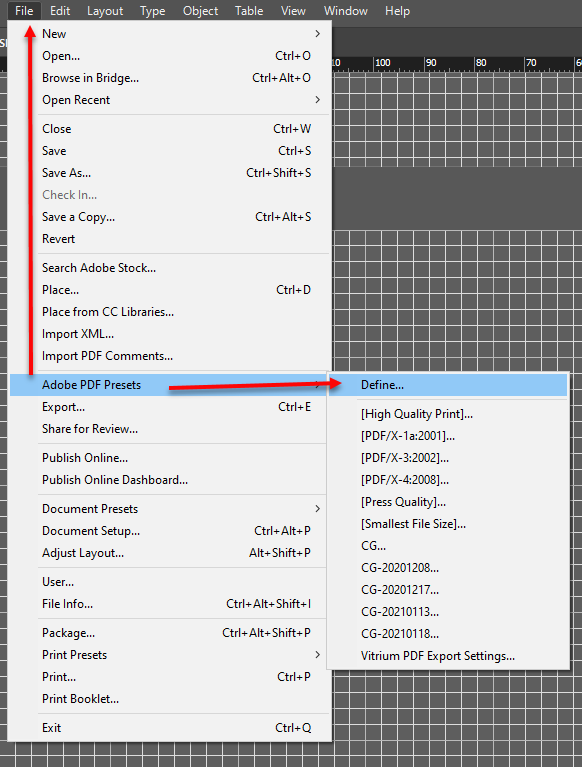
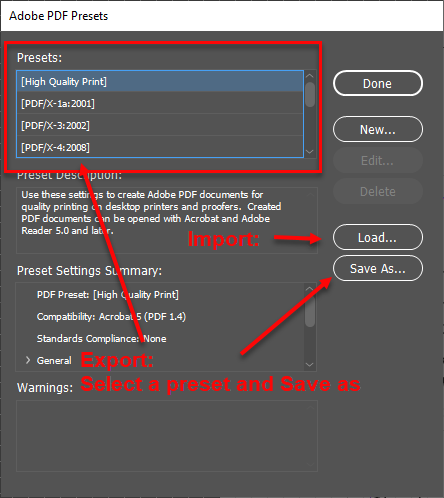
.png?width=677&height=678&name=mceclip0%20(1).png)
.png?width=677&height=678&name=mceclip1%20(1).png)