FAQ Category: Password Controls
Get your questions answered from our list of frequently asked questions.
- Can I protect a PDF file that includes attachments within the PDF?
-
Yes, but there is a limitation. The PDF will get protected and converted into both secured formats: (1) protected PDF file and (2) secure web link. However, the file attachments do not get protected and the user will be able to access them from within Adobe Reader when the protected PDF file is sent to the user. The web viewer does not show the file attachments at all.
If the PDF attachments are an integral part of the PDF and you need them protected as well, we recommend doing one of two things:
- Combine them into the PDF so it becomes 1 PDF with no attachments, and then upload them into Vitrium for protection.
- Add the files separately into Vitrium for protection and send all protected PDF files (or web viewer links) separately to your users.
- Are the Username and Password fields case sensitive?
-
Username: No, this field is not case sensitive.
Password: This depends on what product you are subscribed to:
- If Vitrium Security Pro Edition: there is a 'case sensitive' field option in Content Settings
- If Vitrium Security Enterprise Edition: if your authentication method is coming from a 3rd party system, case sensitivity will be dependent on how that system is set up
If you use case sensitive password, make sure your User knows the proper capitalization. Users sometimes encounter issues if the username or password contain capital or lowercase Ls and Is and Os (which are often confused with zeroes 0). If you can, you should try to avoid these characters.
NOTE: Be careful when using spaces for a username or password. The system will require the Users to enter the username and password with spaces added even if it is the first or last character in the field.
- How do I change a User password?
-
In Vitrium, click on the Users Tab > Select the User > Under User Info tab, click on 'Set the new Password' and enter in the Password text field provided.
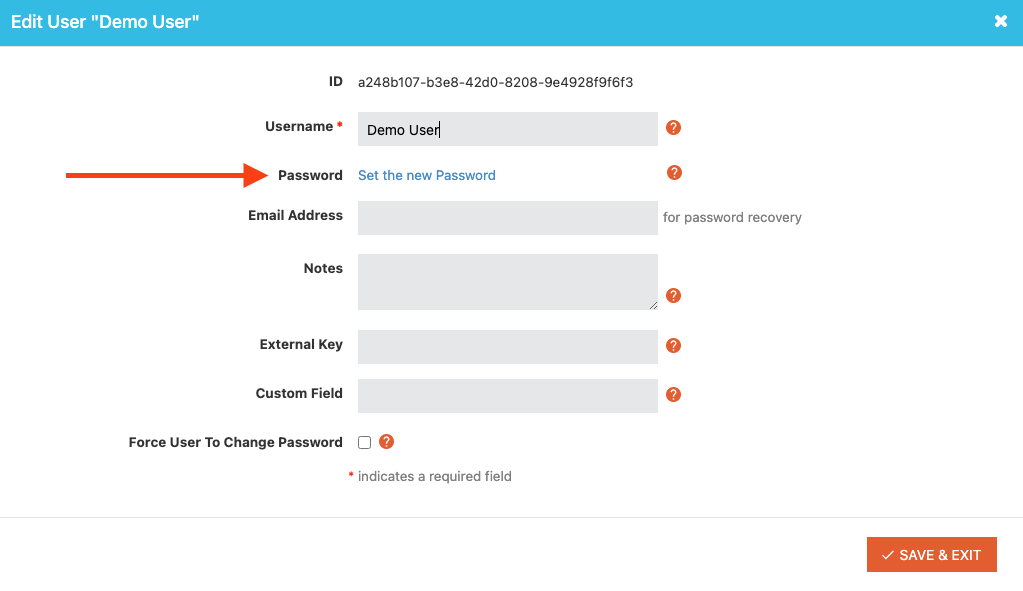
Once completed, click Save & Exit and the new password entered will be applied.
Note: It is your responsibility as the administrator to inform your User about the password (even the username) changes made.