FAQ Category: Users & Groups
Get your questions answered from our list of frequently asked questions.
- How do I remove a User from a Group?
-
There are two ways to remove a User from a Group:
1. From the Groups Tab
To delete a User from a Group, go to the Groups Tab > Select the Group > and click on Users.

Once you have clicked on the icon, a pop-up window will appear, which will show all the assigned Users within the specified group:
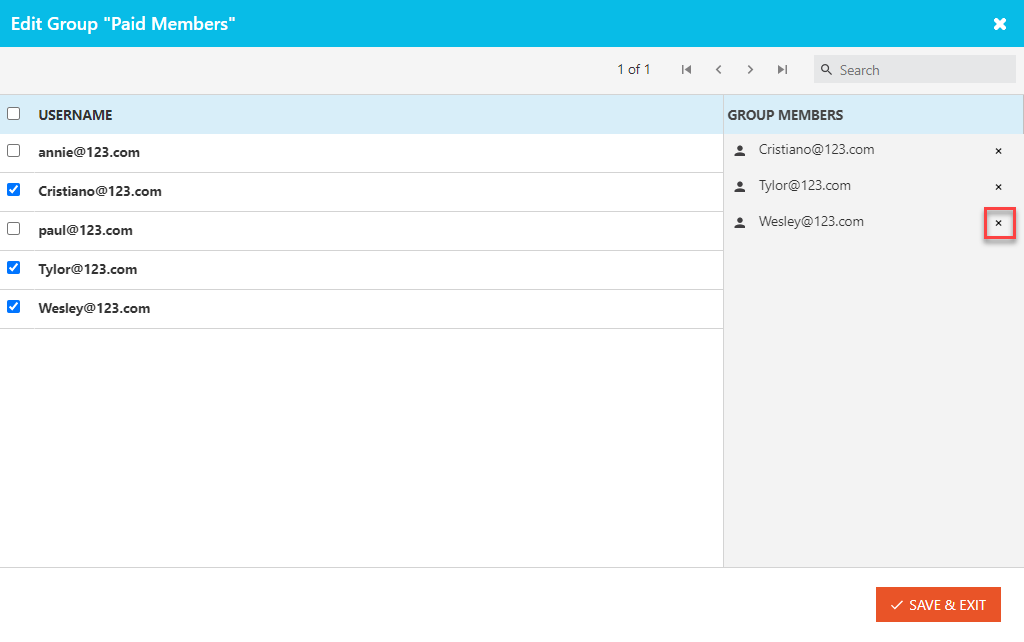
To remove the User from the group, either click on the checkbox next to their name to have it unchecked or click on the 'X' button in their Group Membership column.
Click Save & Exit when done.
2. From the Users Tab
You can also configure this by going to the Users Tab > Select the User > click on the Groups icon

To delete a User from the group, either click on the checkbox next to their name to have it unchecked or click on the 'X' button in their Group Membership column.
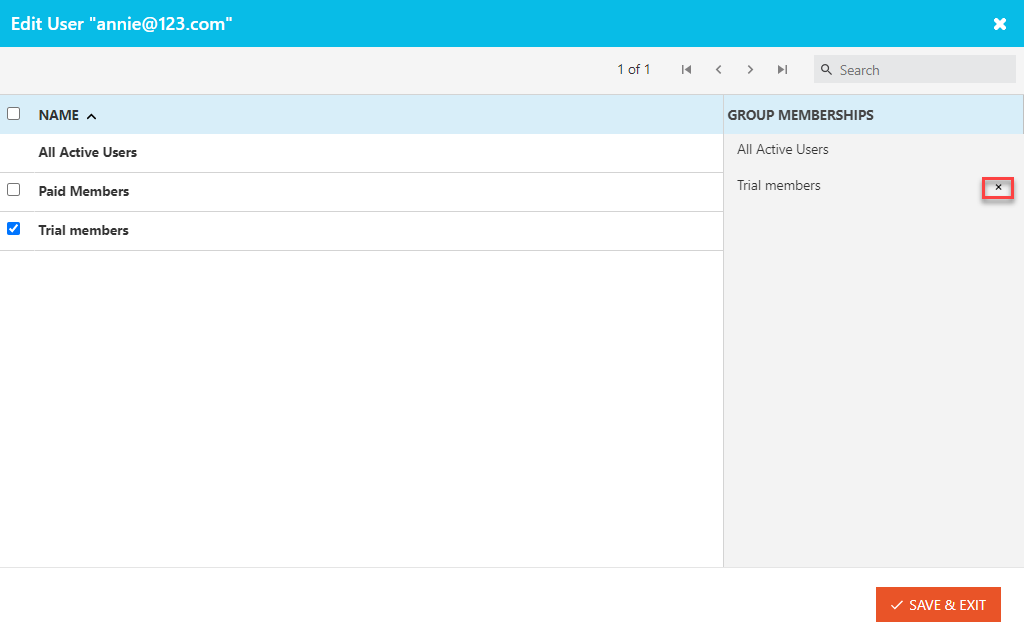
Click Save & Exit when done.
- How do I add multiple users via CSV import?
-
Use the attached CSV file to import multiple users to Vitrium. The 'Username', 'Active?' and 'Password' fields are mandatory. The 'Active?' column is a boolean which requires true or false input. We recommend using the 'PasswordRecoveryEmail' column to enable users to recover their password.
Link to download sample CSV file: https://security.vitrium.com/HelpDocuments/user_import_sample.csv
- How is my User Limit calculated?
-
The number of end users that you have created in your account do not count towards this limit. The Account Settings track the number of unique users who have unlocked protected content on your account. Only users who have unlocked protected content count towards your user limit. The number is based on the previous 365 days from the current date, so will likely change often depending on usage.
For example, if User A unlocks content on January 1, 2025 that unlock will count for the next 364 days. If they do not open any other content, their usage would no longer be counted on January 1, 2026. If User B is created, but does not unlock any protected content, they do not count towards your user limit.