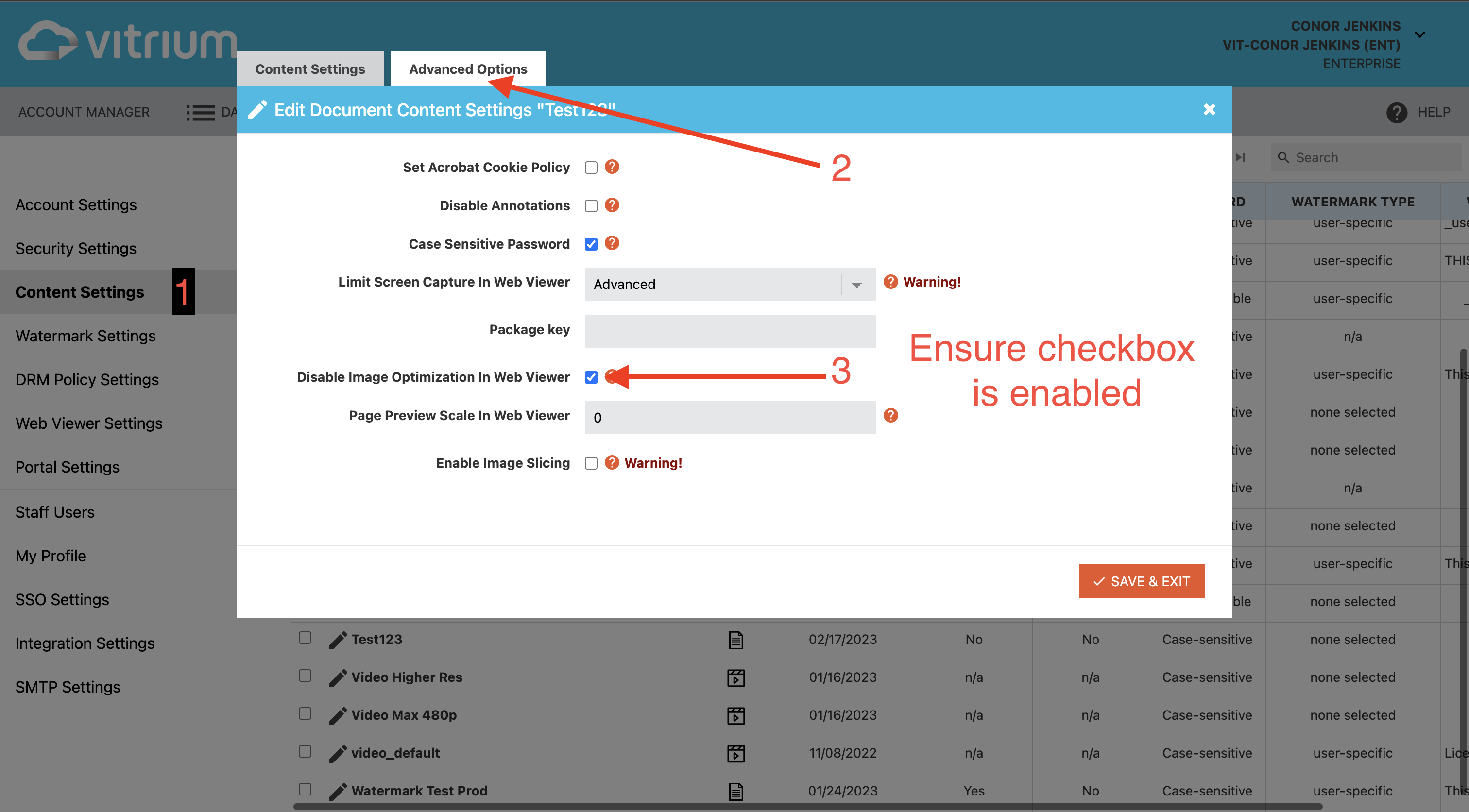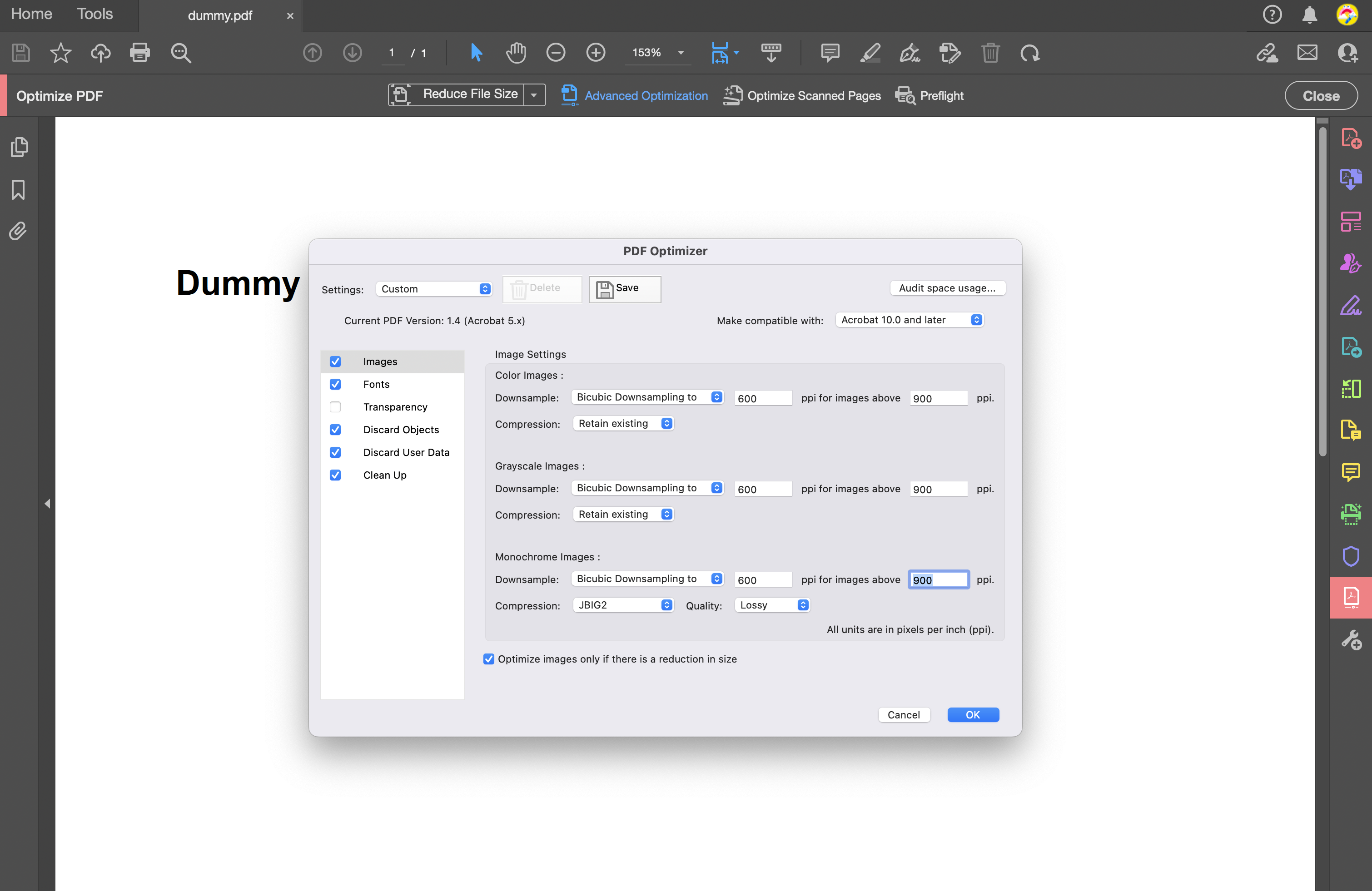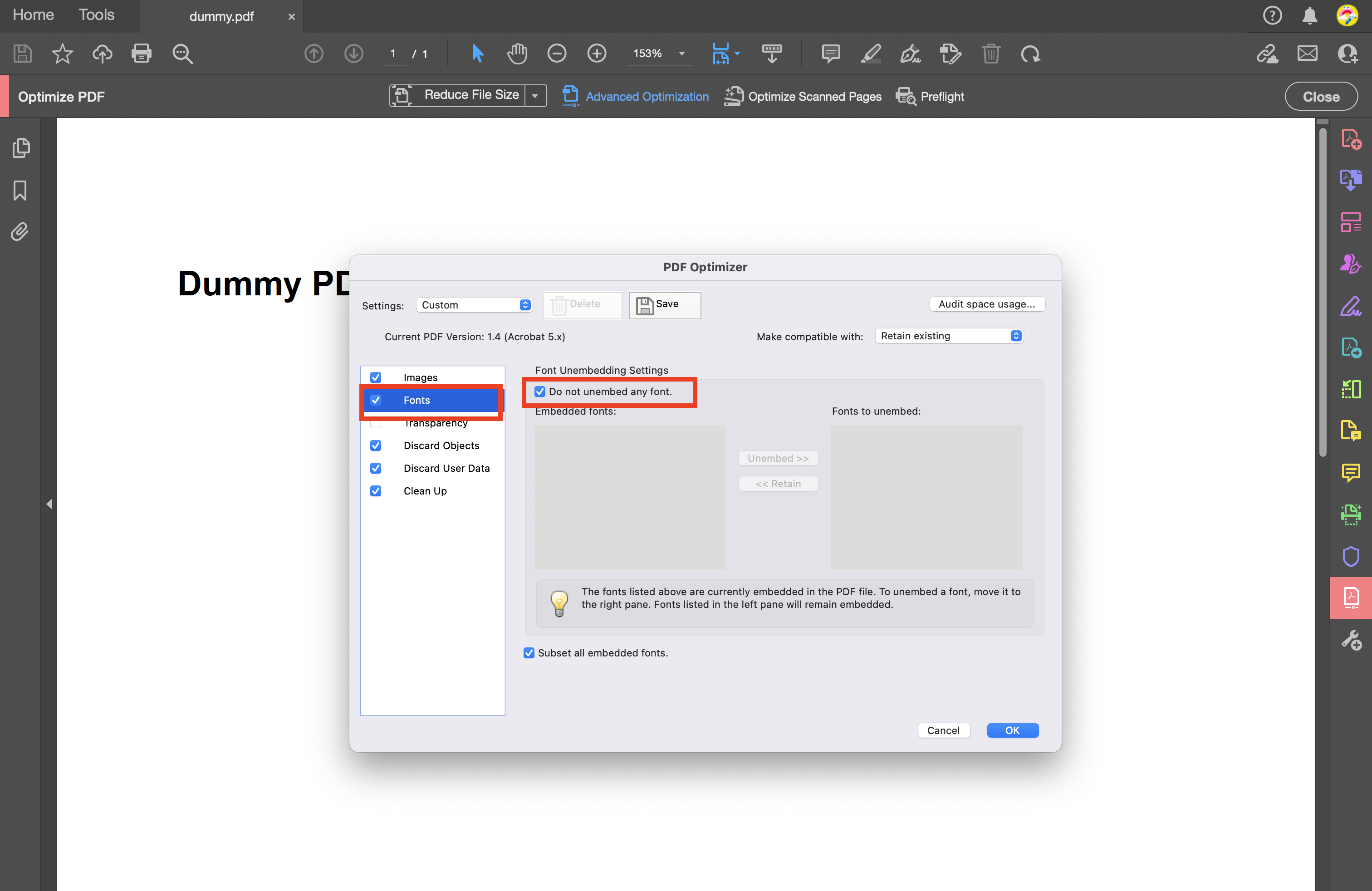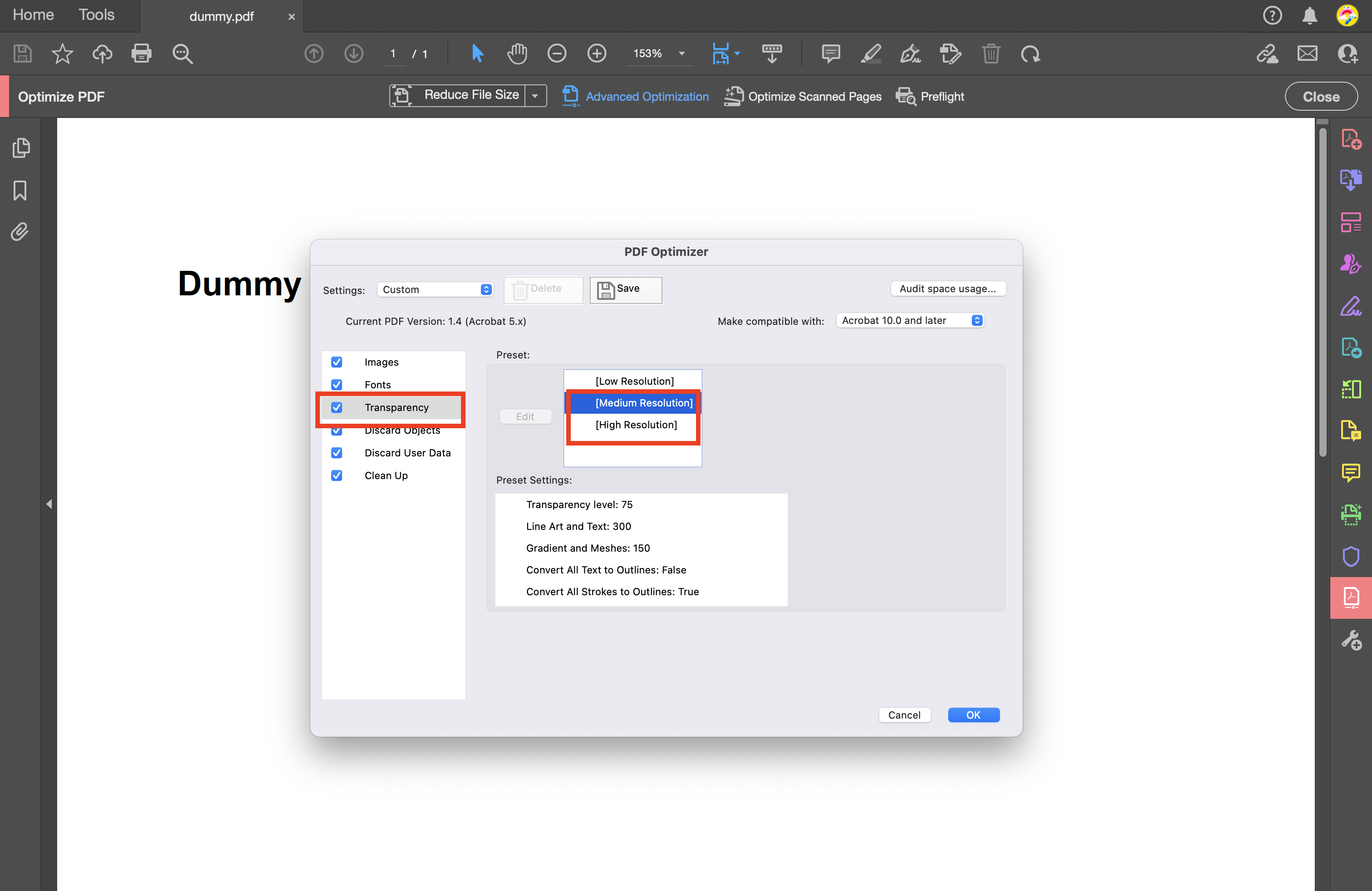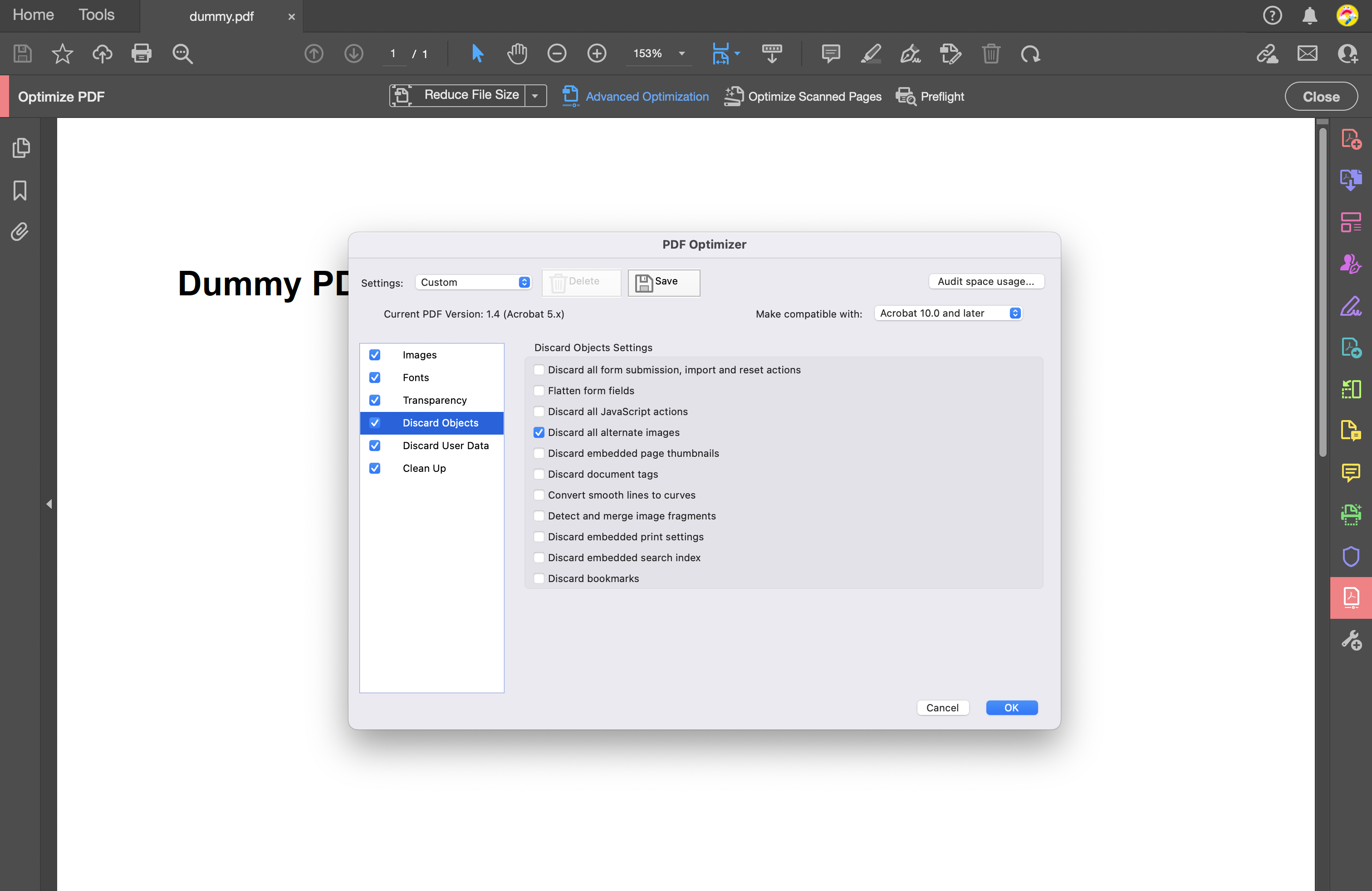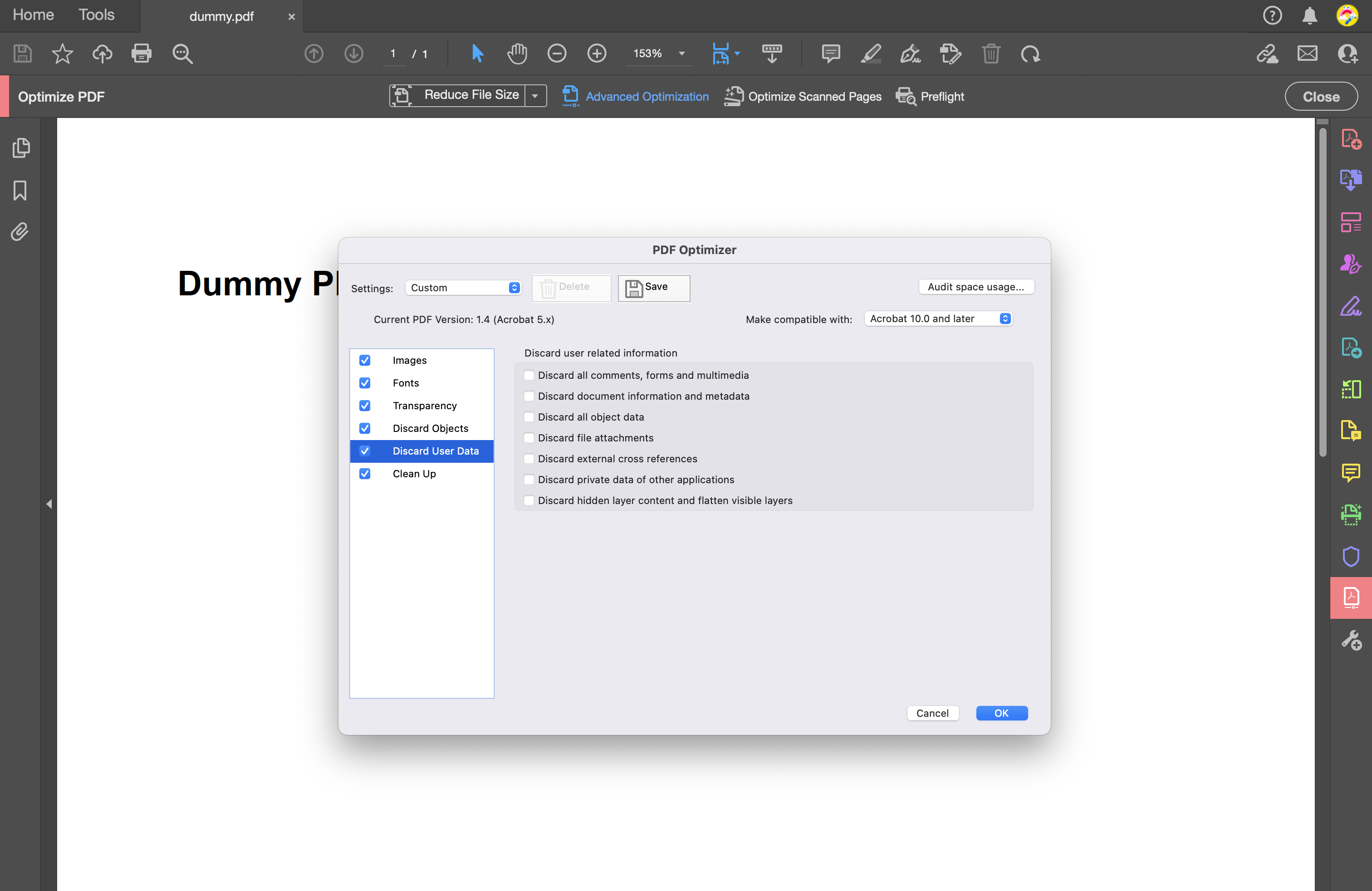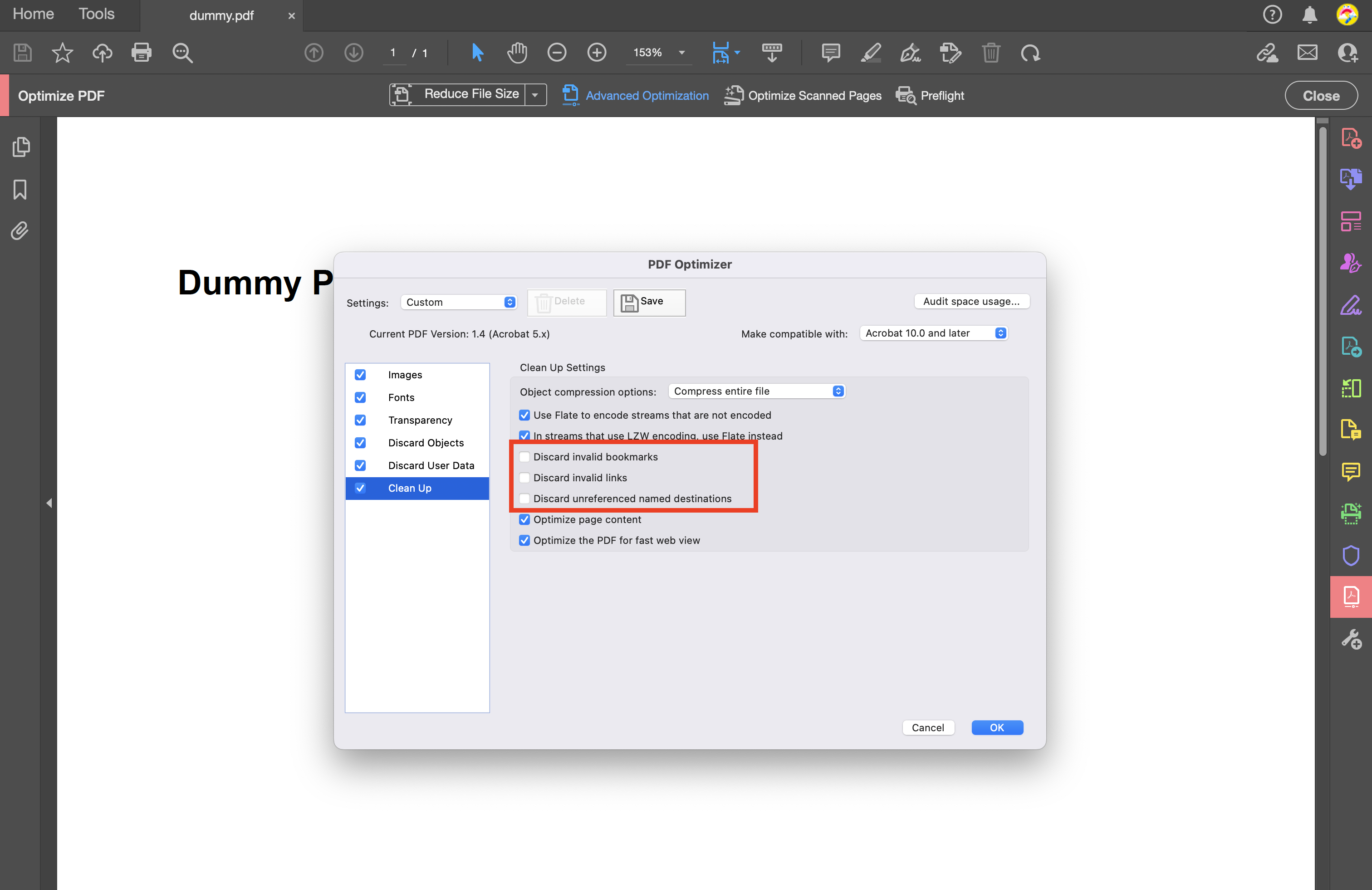FAQ Category: Settings
Get your questions answered from our list of frequently asked questions.
- My user cannot access Vitrium-protected content. What should I do?
-
There are a number of different reasons why a user might not be able to access Vitrium-protected content and there are a number of different factors to consider:
If the issue is affecting all users, send a support ticket to Vitrium immediately. If you use Vitrium Enterprise, be sure to also check the system that Vitrium is integrated with.
If the issue affecting one user only, review the User Activity Report in your Vitrium account to see if any error codes appear.
If there is an Error Code, check the User Activity Error Code Guide for further steps.If there is no Error Code, ask the user the following questions:
- Are they connected to the Internet? They need to be connected in order to be authenticated.
- Are they trying to open the protected PDF version (which requires Adobe) or the web viewer link? If they say they keep entering the "Login" button but nothing happens, then it's likely they are trying to open the protected PDF version in a browser or with an unsupported PDF viewer like Foxit or Mac Preview. Remind them to download the PDF and open it with Adobe Acrobat Reader or PDF X-Change.
- If it is the web viewer they are trying to open and the authentication is not going through, then it's likely a firewall or proxy server interrupting the communication.
Ask the user to have their IT department whitelist the following domains on port 443 (https):
- protectedpdf.com
- vitrium.com
- or the domain that your company is using for Vitrium content
If they can't wait for their IT department to do this, ask the user to try opening the content at a different location (a different IP address), or from their mobile phone using their data plan. If they can access it from a different location or from their phone using data, then the issue is likely a firewall or proxy server. - If it is the protected PDF and they are using Adobe, then they might need to disable the Adobe global object security policy. To do this, instruct your user to follow these steps:
- Open Adobe Acrobat Reader or Acrobat Pro
- From the top menu bar, click Edit, then select Preferences
- In the next window, select JavaScript
- Uncheck (de-select) the 'Enable global object security policy'
- Open the protected content again in Adobe
- Are they connected to the Internet? They need to be connected in order to be authenticated.
- What encryption level does Vitrium Security offer?
-
Encryption for Vitrium's Secure Web Viewer
Encryption
Browsers Supported
Operating Systems Supported
128-bit AES encryption
Latest versions of Chrome, Firefox, Safari, and Edge
Windows, Mac, Android, iOS for (iPhone and iPad)
Encryption for Vitrium's Protected PDF File
EncryptionApplications Supported
Operating Systems Supported
128-bit AES encryption
Adobe Acrobat Reader DC, Adobe Acrobat Pro DC, PDF X-Change Editor
Windows or Mac (desktop versions only)
- What country, state, and province codes are supported by Vitrium's DRM policies?
-
Vitrium offers the ability to restrict or permit users from accessing protected content from specific countries and/or US states and Canadian provinces . This can be set in Vitrium Security's DRM Policy Settings. You may need to check your subscription to determine if you have access to this feature.
Vitrium's system is designed to support ISO 3166 country codes as well as the US states and Canadian provinces and territories. The complete list of supported codes is as follows:
Country Code Description 00 Private IP. The user is connecting from your local Intranet. 01 Unknown (GeoIP database is missing this IP). This can also occur if you installed Vitrium Security and are running tests from the IIS server(s) and "hosts" file contains "::1". AF Afghanistan AX Åland Islands AL Albania DZ Algeria AS American Samoa AD Andorra AO Angola AI Anguilla AQ Antarctica AG Antigua and Barbuda AR Argentina AM Armenia AW Aruba AU Australia AT Austria AZ Azerbaijan BS Bahamas BH Bahrain BD Bangladesh BB Barbados BY Belarus BE Belgium BZ Belize BJ Benin BM Bermuda BT Bhutan BO Bolivia, Plurinational State of BQ Bonaire, Sint Eustatius and Saba BA Bosnia and Herzegovina BW Botswana BV Bouvet Island BR Brazil IO British Indian Ocean Territory BN Brunei Darussalam BG Bulgaria BF Burkina Faso BI Burundi KH Cambodia CM Cameroon CA Canada CA-AB Canada-Alberta CA-BC Canada-British Columbia CA-MB Canada-Manitoba CA-NB Canada-New Brunswick CA-NL Canada-Newfoundland and Labrador CA-NT Canada-Northwest Territories CA-NS Canada-Nova Scotia CA-NU Canada-Nunavut CA-ON Canada-Ontario CA-PE Canada-Prince Edward Island CA-QC Canada-Quebec CA-SK Canada-Saskatchewan CA-YT Canada-Yukon Territory CV Cape Verde KY Cayman Islands CF Central African Republic TD Chad CL Chile CN China CX Christmas Island CC Cocos (Keeling) Islands CO Colombia KM Comoros CG Congo CD Congo, the Democratic Republic of the CK Cook Islands CR Costa Rica CI Côte d'Ivoire HR Croatia CU Cuba CW Curaçao CY Cyprus CZ Czech Republic DK Denmark DJ Djibouti DM Dominica DO Dominican Republic EC Ecuador EG Egypt SV El Salvador GQ Equatorial Guinea ER Eritrea EE Estonia ET Ethiopia FK Falkland Islands (Malvinas) FO Faroe Islands FM Federated States Of Micronesia FJ Fiji FI Finland FR France GF French Guiana PF French Polynesia TF French Southern Territories GA Gabon GM Gambia GE Georgia DE Germany GH Ghana GI Gibraltar GR Greece GL Greenland GD Grenada GP Guadeloupe GU Guam GT Guatemala GG Guernsey GN Guinea GW Guinea-Bissau GY Guyana HT Haiti HM Heard Island and McDonald Islands VA Holy See (Vatican City State) HN Honduras HK Hong Kong HU Hungary IS Iceland IN India ID Indonesia IR Iran, Islamic Republic of IQ Iraq IE Ireland IM Isle of Man IL Israel IT Italy JM Jamaica JP Japan JE Jersey JO Jordan KZ Kazakhstan KE Kenya KI Kiribati KP Korea, Democratic People's Republic of KR Korea, Republic of KW Kuwait KG Kyrgyzstan LA Lao People's Democratic Republic LV Latvia LB Lebanon LS Lesotho LR Liberia LY Libya LI Liechtenstein LT Lithuania LU Luxembourg MO Macao MK Macedonia, the Former Yugoslav Republic of MG Madagascar MW Malawi MY Malaysia MV Maldives ML Mali MT Malta MH Marshall Islands MQ Martinique MR Mauritania MU Mauritius YT Mayotte MX Mexico FM Micronesia, Federated States of MD Moldova, Republic of MC Monaco MN Mongolia ME Montenegro MS Montserrat MA Morocco MZ Mozambique MM Myanmar NA Namibia NR Nauru NP Nepal NL Netherlands NC New Caledonia NZ New Zealand NI Nicaragua NE Niger NG Nigeria NU Niue NF Norfolk Island MP Northern Mariana Islands NO Norway OM Oman PK Pakistan PW Palau PS Palestine, State of PA Panama PG Papua New Guinea PY Paraguay PE Peru PH Philippines PN Pitcairn PL Poland PT Portugal PR Puerto Rico QA Qatar RE Réunion RO Romania RU Russian Federation RW Rwanda BL Saint Barthélemy SH Saint Helena, Ascension and Tristan da Cunha KN Saint Kitts and Nevis LC Saint Lucia MF Saint Martin (French part) PM Saint Pierre and Miquelon VC Saint Vincent and the Grenadines WS Samoa SM San Marino ST Sao Tome and Principe SA Saudi Arabia SN Senegal RS Serbia SC Seychelles SL Sierra Leone SG Singapore SX Sint Maarten (Dutch part) SK Slovakia SI Slovenia SB Solomon Islands SO Somalia ZA South Africa GS South Georgia and the South Sandwich Islands SS South Sudan ES Spain LK Sri Lanka SD Sudan SR Suriname SJ Svalbard and Jan Mayen SZ Swaziland SE Sweden CH Switzerland SY Syrian Arab Republic TW Taiwan, Province of China TJ Tajikistan TZ Tanzania, United Republic of TH Thailand TL Timor-Leste TG Togo TK Tokelau TO Tonga TT Trinidad and Tobago TN Tunisia TR Turkey TM Turkmenistan TC Turks and Caicos Islands TV Tuvalu UG Uganda UA Ukraine AE United Arab Emirates GB United Kingdom US United States US-AL United States-Alabama US-AK United States-Alaska US-AZ United States-Arizona US-AR United States-Arkansas US-CA United States-California US-CO United States-Colorado US-CT United States-Connecticut US-DE United States-Delaware US-DC United States-District Of Columbia US-FL United States-Florida US-GA United States-Georgia US-HI United States-Hawaii US-ID United States-Idaho US-IL United States-Illinois US-IN United States-Indiana US-IA United States-Iowa US-KS United States-Kansas US-KY United States-Kentucky US-LA United States-Louisiana US-ME United States-Maine US-MD United States-Maryland US-MA United States-Massachusetts US-MI United States-Michigan US-MN United States-Minnesota US-MS United States-Mississippi US-MO United States-Missouri US-MT United States-Montana US-NE United States-Nebraska US-NV United States-Nevada US-NH United States-New Hampshire US-NJ United States-New Jersey US-NM United States-New Mexico US-NY United States-New York US-NC United States-North Carolina US-ND United States-North Dakota US-OH United States-Ohio US-OK United States-Oklahoma US-OR United States-Oregon US-PA United States-Pennsylvania US-RI United States-Rhode Island US-SC United States-South Carolina US-SD United States-South Dakota US-TN United States-Tennessee US-TX United States-Texas US-UT United States-Utah US-VT United States-Vermont US-VA United States-Virginia US-WA United States-Washington US-WV United States-West Virginia US-WI United States-Wisconsin US-WY United States-Wyoming UM United States Minor Outlying Islands UY Uruguay UZ Uzbekistan VU Vanuatu VE Venezuela, Bolivarian Republic of VN Viet Nam VG Virgin Islands, British VI Virgin Islands, U.S. WF Wallis and Futuna EH Western Sahara YE Yemen ZM Zambia ZW Zimbabwe
- How do I use the custom placement for watermark?
-
To insert a watermark in a custom placement, go to your Watermark Settings and click on the Watermark name > Placement > and select 'Custom' from the drop-down menu
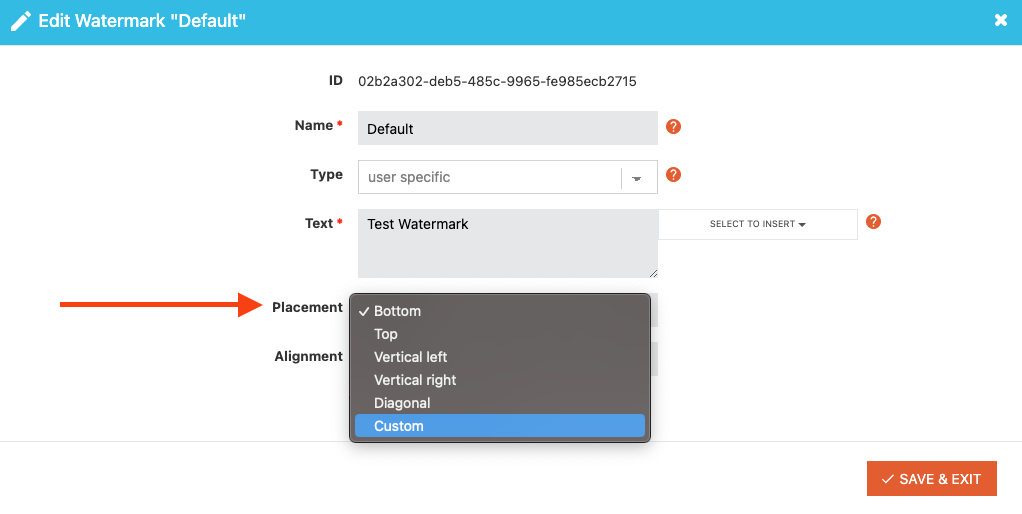
You will see these custom placement fields:
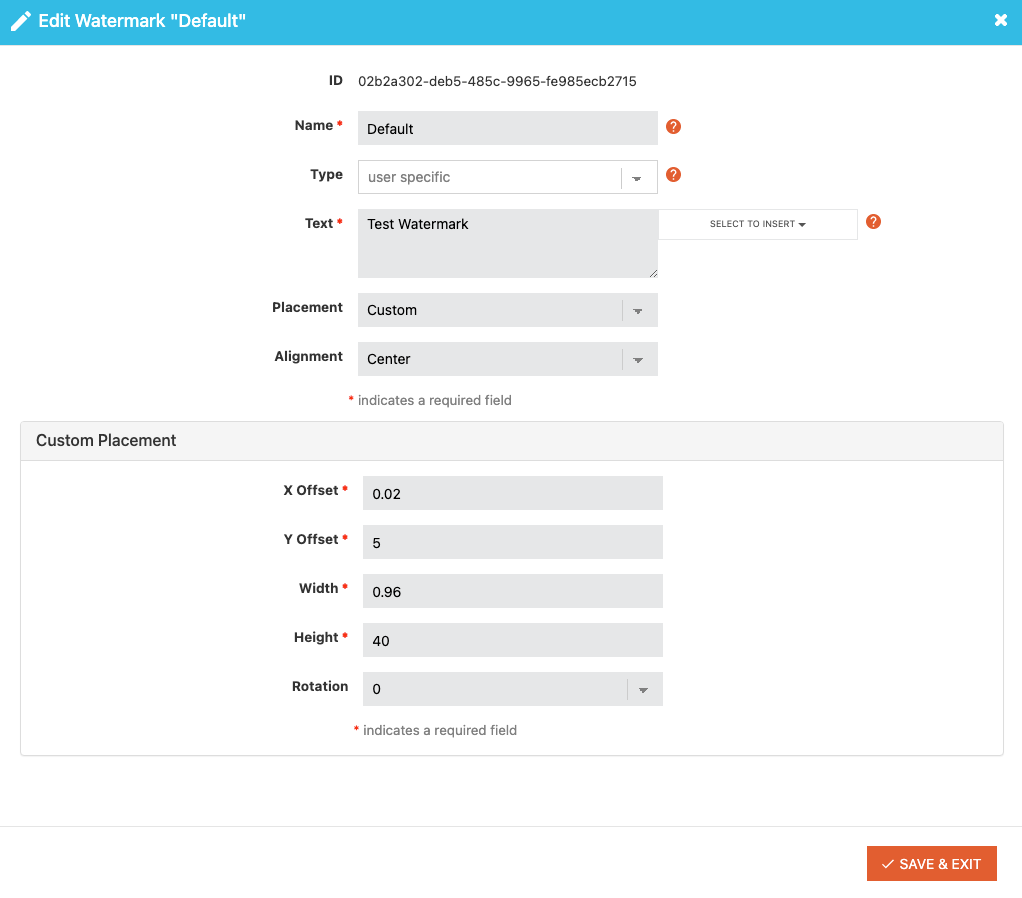
X Offset: this is the horizontal positioning of your watermark. Use a value of 0 to 1 (to represent percentages). For example, 0 (0%) represents the far left, while 1 (100%) represents the far right, and 0.5 represents the middle (50%). It is recommended to use an integer between 0.01 to 0.99.
Y Offset: this is the vertical positioning of your watermark. Use a value of 0 to 1 (to represent percentages). For example, 0 (or 0%) represents the bottom, while 1 (100%) represents the top, and 0.5 represents the middle (50%). It is recommended to use an integer between 0.01 to 0.99.
Width: this is the width size of the box where your watermark will be placed inside (the 'box' is invisible). The measurements are in pixels. For example, if you have a longer watermark, you may want to set 300-600 pixels for the width, or for a shorter watermark, you may want to use 50-100 pixels for the width.
Height: this is the height of the box where your watermark will be placed inside (again, this is an 'invisible' box). The measurements are in pixels. For example, if you are using a large-sized font, you may want to use a larger height such as 50-100 pixels, or for a smaller-sized font, use a height 10-25 pixels.
Rotation: this is the rotation of your watermark, represented in angles. 0 = horizontal, 90 = vertical (text runs bottom to top), 45 = angled up to the right, 180 = flipped upside down (yikes, don't use this one!), 270 = vertical (text runs top to bottom)
- Will my video get uploaded if its max resolution is lower than my selections in the content settings?
-
Yes, your video will still get uploaded.
For example, if your original video has a max resolution of 480p, but your Video Content Settings in Vitrium has 1080p selected, your video will still convert to Vitrium's protected streaming format, but it will stay at the same 480p resolution.
- Why does a diagonal watermark seem to disappear in a downloaded PDF?
-
When a user clicks on a diagonal (45°) watermark in Adobe reader or Acrobat, the watermark may become invisible. It will reappear when the user changes pages, but will become invisible again should they click the same diagonal watermark on subsequent pages.
This issue occurs because PDF "form fields" can only be rectangles and have to be parallel to the page. A watermark "form field" is required when a "User Specific" watermark is defined AND the placement is diagonal or 45°. A "User Specific" watermark is one where field variable placeholders are referenced as opposed to only static text.
We recommend using vertical or horizontal "User Specific" placed watermarks instead of diagonal watermarks if you are distributing downloaded PDFs to your customers.
- What are the different resolutions and bitrates that Vitrium supports for videos?
-
When you upload a video to Vitrium, your video is converted into 5 different resolutions, each with a different bitrate.
Video Resolution Video Bitrate Audio Bitrate Total Bitrate Filesize 240p 0.5 Mbps 128 Kbps 0.63 Mbps 79 KB per second 360p 1.0 Mbps 128 Kbps 1.13 Mbps 141 KB per second 480p 1.5 Mbps 128 Kbps 1.63 Mbps 204 KB per second 720p 2.0 Mbps 128 Kbps 2.13 Mbps 266 KB per second 1080p 5.0 Mbps 128Kbps 3.12 Mbps 390 KB per second Example: A user streaming a 720p will need an internet connection capable of downloading data at 266 KB per second (2.13 Mbps). This means that if a user watches a 10-minute video from start to finish at 720p, they would have consumed 160 MB of bandwidth (266 KB/second x 600 seconds).
- What are the different Staff Roles available in Vitrium Security?
-
Staff Users allow any Vitrium Master Administrator to add more staff users (and different roles) to their Vitrium Security account. They can control and limit what other staff can do or access.
IMPORTANT NOTE: The Staff Roles function is included with all Vitrium Enterprise accounts, or as an add-on for Vitrium Pro Lite and Vitrium Pro Plus accounts. Contact your Vitrium sales rep for more information on pricing. For more information on staff users click here.
Types of Staff Roles:
- Master Admin: has access to all tabs and features of the account, from uploading and managing content, to setting up Content Settings and DRM Policies.
- Support: has limited access to support-related tasks only such as viewing content, users, groups and reports, but no editing rights
- Permission Manager: has limited access to managing permissions only which include adding and editing users and groups, assigning them to content, and managing Content Settings, Watermarks and DRM Policy Settings
- Content Manager: has limited access to managing content only which includes uploading and replacing content, and managing Content Settings
- System Viewer: has limited access to viewing rights only, no editing rights
Here is a detailed checklist of what each type of role can do or has access to:
OVERVIEW OF VITRIUM SECURITY STAFF ROLES
Master Admin Support Role Permission Manager Content Manager System Viewer Content / Folders View & Search Content x x x x x Edit Content x x Activate / Deactivate / Delete Content x x Assign Content Permissions x x Ability to Decode Content x x Users & Groups Add, Edit, Import & Export Users and Groups x x View and Search Users & Groups x x x x Add or Remove Users to Groups x x Activate, Deactivate, or Delete Users and Groups x x Clear Use for User x x x Settings View All Settings & Edit My Profile x x x x x Add or Edit Support URL x Add or Edit Time Zone and Date Format x Add or Edit Content & Watermark Settings x Add or Edit DRM Policy Settings x x Add or Edit Web Viewer & Portal Settings x Add or Edit Staff Users x Add or Edit SSO Settings & External Services x Add or Edit Security Settings x Add or Edit SMTP Settings x Dashboard / Reports View Dashboard & Reports x x x x x Export Reports x x API / Integration Make API Calls x
- Can I control the number of times a document can be printed?
-
This can only be controlled using our secured web viewer link and not from the PDF using Adobe Reader or PDF-XChange.
Printing the PDF using Adobe Reader or PDF-XChange
There is no limit to the number of times a user can print the content once the print option is enabled. The best solution to prevent this from happening is to set the content to expire at a much earlier date/time frame.
Printing with the Web Viewer
If printing is enabled then you may set the number of times a user can print the content. This is controlled in the DRM Policy settings under Print Control for Web Browser Print Limit.
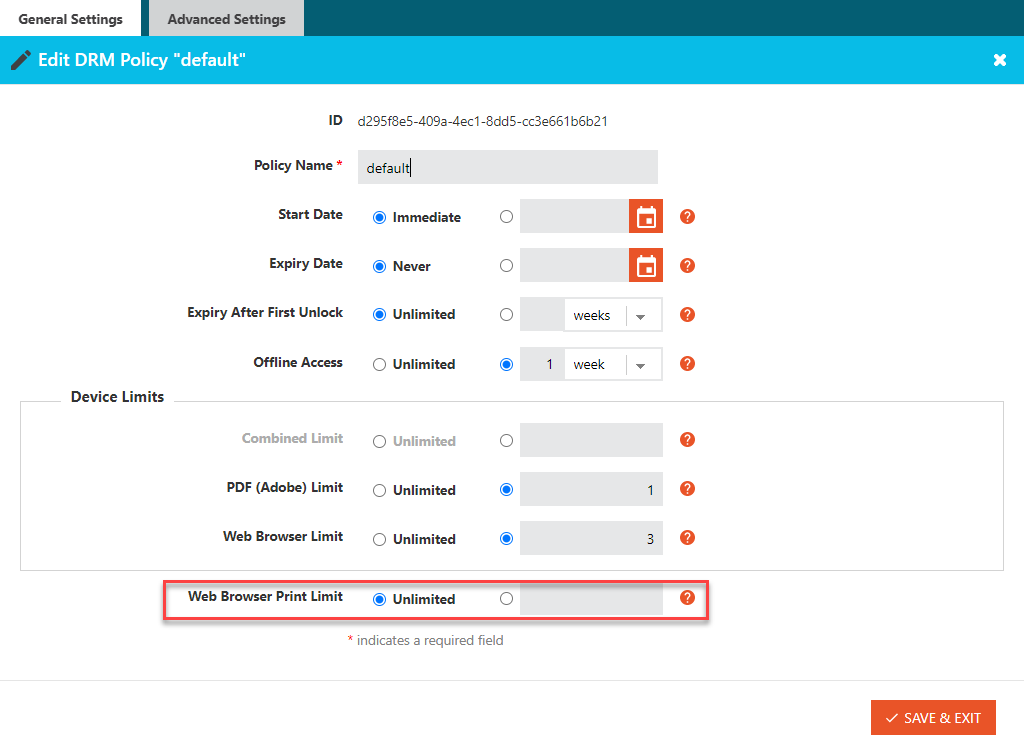
- How do I save a copy for offline use?
-
For the secured web documents to work offline, a copy needs to be saved in the user's browser cache. This is a quick video shows how you can save a copy on your browser cache for offline use of the secured web document (Vitrium's Web Viewer):
Basically, the web document needs to be saved in the browser’s cache (as cookies) so it can be used later when the User decides to access it ‘offline.’ You’ll notice in the video also the delete button to remove this ‘saved copy’ from the browser for when their use is done.
We highly advise for the User to clean up their browser cache soon after they’re done reading the document offline as it will eventually fill up their browser caching storage (which gets stored on the hard drive). Simply put, if they save all the documents they have permission to for offline use, the browser cache can get quite large and it will start to slow down their computer speed for processing things.
Here’s an article online that you can read for more clarification on the browser cache: http://www.makeuseof.com/tag/browser-cache-makeuseof-explains/