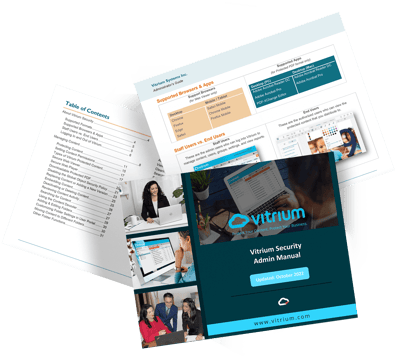
About Vitrium Security
Learn moreSupported Formats
Find out more about the 25 different file types that Vitrium supports, as well as the supported browsers and PDF viewing apps.
Staff Users vs. End Users
Understand the difference between Staff Users, the admins of Vitrium, and End Users, the recipients of your protected content.
Logging In and Out of Vitrium
Learn how to log in and out of Vitrium, where you will manage your content, users, groups, permissions, and settings.
Managing Content
Learn more
Protecting Content
Learn more about the 3 ways to upload content into Vitrium.
Setting Content Permissions
Learn more about the 2 ways you can assign permissions to your content in Vitrium.
Types of Protected Content
Learn about the different types of encrypted content that Vitrium uses.
Secure Web Viewer
Learn more about Vitrium's secure web viewer for documents & images.
Secure Web Player
Learn more about Vitrium's secure web player for videos & audio.
Downloadable Protected PDF
Learn more about Vitrium's protected PDF option for documents.
Global Object Security Policy
Learn why it's important to disable this feature in Adobe Reader or PDF-XChange.
Replacing Content
Learn how to replace your content in Vitrium or add a new version.
Embedding Content
Learn how to embed your content in another system or website with the iFrame code.
Deactivating or Deleting Content
Learn how to deactivate content in Vitrium or delete it entirely from the system.
Reviewing Content Activity
Learn how to track user activity on a specific file and understand who's accessing content.
Searching for Content
Learn the various ways you can search for content within the Vitrium content tab.
Using the Content Decoder
Learn how to decode screen captured content and identify the culprit.
Adding and Editing Folders
Learn how to add folders and subfolders in Vitrium to organize your content.
Customizing Folders in Portal
Learn how to make your User Portal stand out with more style by customizing.
Moving Content to Folders
Learn how easy it is to move content from one folder to another.
Other Folder Functions
Learn how to search in folders, export URLs, download protected PDFs, and more.
Managing Users
Learn more
Adding Users
Learn how to add users manually in Vitrium and what all the field labels mean.
Importing Users via CSV
Learn how to use the CSV import to do a bulk import of users in Vitrium.
Adding a User to a Group
Learn how to add a user to a group and how to look up existing users within a group.
Content Assigned to a User
Learn how to view content that has been assigned to a specific user.
Clearing Use
Learn how to clear a person's usage to reset their DRM limits (if fraud is not suspected).
Searching Users
Learn how to search for users in Vitrium through different parameters.
Exporting Users
Learn how to export all users or a group of users from Vitrium into a CSV file.
Force Password Reset
Learn how to force your users to reset their password if you've set temporary passwords.
Revoking User Access
Learn how to deactivate and revoke user access to all your protected content.
Deleting a User
Learn how to delete a user from Vitrium but understand it cannot be reversed.
Viewing User Activity
Learn more what content a specific user has been accessing and when.
Managing Groups
Learn more
Adding a Group
Learn how to add a group in Vitrium and what all the field labels mean.
Adding Users to a Group
Learn how to add users to a group. See above for how to do this via the CSV import.
Content Assigned to a Group
Learn how to view content assigned to a specific group in Vitrium.
Deactivating or Deleting a Group
Learn how to deactivate a group, which keeps them in Vitrium, or delete them.
Viewing Group Activity
Drill in on a specific group to see the related activity from users within that group.
Viewing Reports
Learn more
Dashboard Overview
Learn how to read the different dashboard graphs and how to drill into each one.
User Activity Log
Learn about Vitrium's most important report that tracks information about user activity.
Export User Activity Log
Learn how to export your reports from Vitrium.
Successful Unlocks by Content
Learn which content is being opened the most from users and drill in to learn more.
Failed Unlocks by User
Learn which users are having the most 'difficulty' in accessing your content.
User Applications
Learn which browsers or apps are the most popular among your users to access content.
User Locations by Country
Learn which countries your users are accessing your content from.
Read-Through-Rate by Content
Specific to documents only, learn which ones have the most read-through-rate by all users.
Read-Through-Rate by User
Specific to documents only, learn which users have the most read-through-rate.
Views by Content
Learn which content is the most popular by the total number of users who have viewed it.
Views by User
Learn who your most active users are by the total number of unique views they've had.
Time Spent by Content
Learn which content has had the most time spent on it from all your users.
Time Spent by User
Learn which users have spent the most time with your content.
View Rate by Content
Specific to video or audio, learn which content has had the most view rates.
View Rate by User
Specific to video or audio, learn which users have had the most view rates.
Managing Settings
Learn more
Account Settings
Learn more about your Vitrium account and how to change certain settings.
Storage Space Overview
Understand how Vitrium stores your content and what amount of space it takes up.
Security Settings
Learn how to implement your own password policies for end users and staff users.
Content Settings
Learn more about the settings that apply to content that's uploaded in Vitrium.
Watermark Settings
Learn how to create or change watermarks that are added to your content settings.
Custom Placement Watermarks
Learn how to set your watermark in a very specific place of your content.
DRM Policy Settings
Learn more about Vitrium's most important setting of all: the DRM policy settings.
How Device Limit Works
Learn how Vitrium's device limit feature works and the subtle nuances of it!
Annotation Sharing DRM Policy
Learn how Vitrium's annotation sharing feature works.
Web Viewer Controls
Learn how to customize your Vitrium web viewer to enhance your user experience.
Special DRM Policies
Learn about Vitrium's special DRM policy fields.
Vitrium’s DRM Policy Rule
Understand this important rule, especially if assigning policies at different levels.
Web Viewer Settings
Learn how to customize the web viewer and portal login page to match your brand.
Sample Login Page
View a sample login page to see how the different customization features get applied.
Portal Settings
Learn how to view or change any user portal settings in your account.
Sample Custom Portal
View a sample portal to see how the different customization features get applied.
Staff Users
Learn more about staff users in Vitrium, how to add them and assign different roles.
My Profile
Learn how to view or change your profile info including your name or password.
SSO Settings
Learn the steps for enabling SSO in Vitrium.
Integration Settings
Learn how to enable your external service in Vitrium.
SMTP Settings
SMTP is a mail app used to relay outgoing email between senders and receivers.
Need more help?
We strongly believe in being responsive and accountable, which sets us apart from others in the industry.
Other Helpful Resources
CONTACT US
© Copyright 2025 Vitrium Systems Inc.